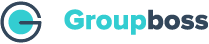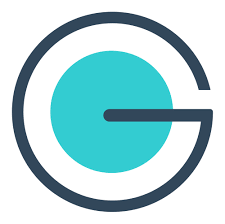Platformly is a great marketing automation platform that helps you to run, automate, and scale your business.
You can now collect email addresses from your Facebook group members using Groupboss and sync those to Platformly automatically.
Let’s see how to do that.
⦿ Go to the Groupboss Chrome extension and sign in to your account.
⦿ Select the Facebook group from your Group list. Then go to Autoresponder and select ‘Platformly' and click on ‘+’
⦿ Then you will need the API key and Project ID. Tag ID and Segment ID are optional. We will show the full process here. To get all these data, sign in to your Platformly account.
⦿ In your Platformly account, go to the API Docs and Keys option.
⦿ Now click on the plus(+) icon as shown below.
⦿ You will find the API key. Give a name to the API key and click Submit. Copy the API key and paste it into the Groupboss Chrome extension.
⦿ Now you need the Project ID. Click on Setup in your profile, and you will find the project ID as shown below. Copy the project ID and paste it into the Groupboss Chrome extension.
⦿ If you want to add the optional requirements, go to the CRM option and then Segmentation. There you will find the Segments and Tags.
⦿ Once you go to the Segments option, you will find the Segment ID. You can also create a new segment by clicking on the plus (+) icon. Copy the Segment ID and paste it into the Groupboss Chrome extension.
⦿ In the same way, once you go to the Tags option, you will find the tag ID. Copy the Tag ID and paste it into the Groupboss Chrome extension.
⦿ Go to your Facebook group and approve the pending requests by clicking on Approve by Groupboss or Approve all by Groupboss.
⦿ After approving the requests, refresh the contact page under the CRM option on your Platformly account. You will get the members' emails whose requests you have approved there.