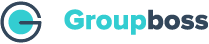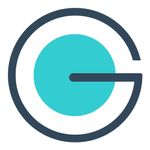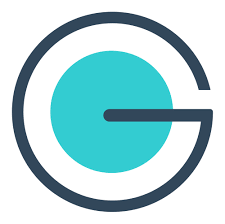First, go to the Chrome extension store. Then add the Groupboss extension, and click on the Groupboss extension icon.
- Furthermore, select a Facebook group.
- Then go to Autoresponder and select Airtable. Now click ‘+’.
- Then you will be asked for the Access Token, Base ID, and Table ID. To get all those, sign in to your Airtable account.
- Once you are signed in to your Airtable account, tap for Add or import >> Start from scratch.
- Include the table name and the type of record in the newly generated tab.
- Then the new table will be created. Now delete all the columns of the table.
- Now the table is ready; go to the https:// link and select the Base ID and Table ID. After the website domain, the Base ID is the following the first slash, and the Table ID is after the second slash.
- For the Access Token, go to the Profile icon at the bottom left corner and select Builder Hub, then select Developers. Then Personal Access Tokens.
- Tap on Create token. So the new token is created; copy the token and paste it on the Groupboss interface’s Access token field.
- Now go to your Facebook group’s homepage >> Member requests. A new option is generated Approve all by Groupboss, and for individual acceptance, approve by Groupboss.
- The table is arranged following your Facebook group data availability, and the leads are auto-generated as you click on Approve by Groupboss.
This is how you can integrate Airtable with Groupboss.