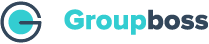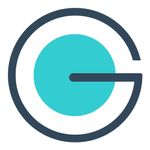With the help of the following steps, you will be able to do the integration of Airtable with Groupboss:
- First, go to the Chrome extension store. Then add the Groupboss extension, and click on the Groupboss extension icon.
- Furthermore, click on Configure My Group and select a Facebook group.
- Then go to Autoresponder and select Airtable. Now click Add.
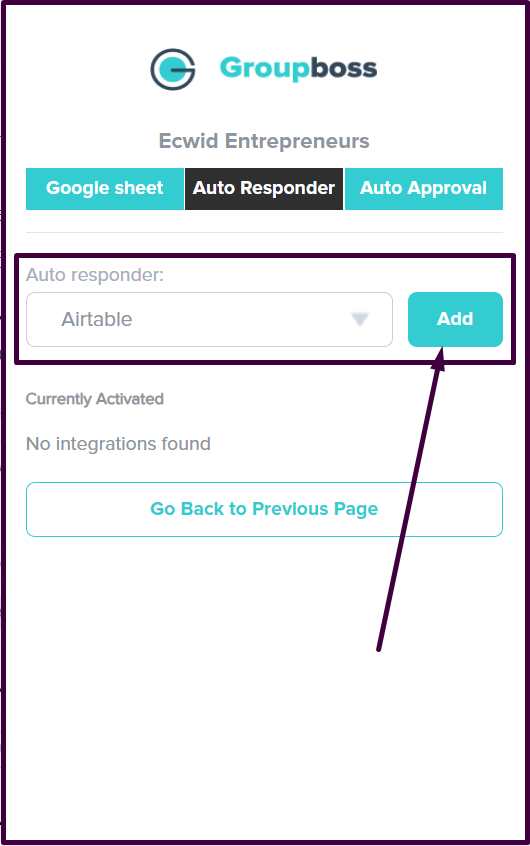
- Then you will be asked for the Access Token, Base ID, and Table ID. To get all those, sign in to your Airtable account.

Type caption (optional)
- Once you are signed in to your Airtable account, tap for Add or import >> Start from scratch.

Type caption (optional)
- Include Table name and the type of record in the newly generated tab.

Type caption (optional)
- Then the new table will be created. Now delete all the columns of the table.

Type caption (optional)
- Now the table is ready, go to the https:// link and select the Base ID and Table ID. After the website domain, the Base ID is the following the first slash and the Table ID is after the second slash.

Type caption (optional)
- For the Access Token, go to the Profile icon at the top right corner and select Developer hub.

Type caption (optional)
- It will send you to the Personal access token interface where tap on Create token.

Type caption (optional)
- Then provide the token’s name and Scopes. In the case of Access, select All current and future bases in all current and future workspaces.

Type caption (optional)
- Tap on Create token. So the new token is created, copy the token and paste it on the Groupboss interface’s Access token fill.

Type caption (optional)
- Airtable integration with Groupboss is done and it will be found under the currently activated autoresponder list.

Type caption (optional)
- Then go to your Facebook group’s homepage >> Member requests. A new option is generated Approve all by Groupboss and for individual acceptance, Approve by Groupboss.

Type caption (optional)
- The table is arranged following your Facebook group data availability and the leads are auto-generated as you click on Approve by Groupboss.

Type caption (optional)
This is the overall step-by-step summary of Airtable integration with Groupboss to generate your lead automatically and ensure a sharp edge over your competitors.