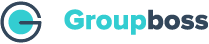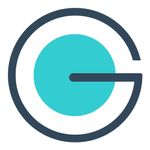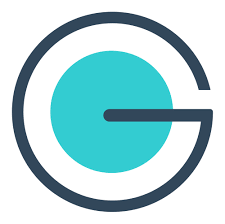Groupboss automates your workflow and eliminates the need to manually copy and paste answers from new Facebook group members. It collects member responses directly into Google Sheets and sends them to your email marketing autoresponder with just one click—no more tedious data entry.
Many email marketing platforms let you automate your email campaigns, and Groupboss integrates directly with several popular ones. You can instantly send the email addresses you collect from your Facebook group to your autoresponder with a single click. Check out the Groupboss support page for simple integration instructions.
You might be wondering: "Can I send emails to autoresponders that don't have direct Groupboss integration?"
Yes, absolutely! You can connect to any autoresponder using Zapier. Since Groupboss integrates with Google Sheets and Zapier also connects to Google Sheets, you can bridge the two together. Here's an example using Encharge.io as the email autoresponder.
The steps of the integration are described below:
- Go to the Google Sheets integration page with Zapier.
- Search for 'Encharge' and select it.
- Select 'New Spreadsheet Row' as the trigger and 'Add or Update Person' as the action.
- Now, click on 'Connect Google Sheets + Encharge'.
- Sign in to your Google account. If you've already added it, select it. If not, add your Google account and allow Zapier access.
- Click 'Continue' to choose the spreadsheet and worksheet. Then tap on 'Continue'. You can test the trigger if you'd like.
7. Now click on ‘Continue’ and select your Encharge account.
8. Set up your preferred actions and select the items from your spreadsheet.
9. You're almost done! Choose 'Test and Continue' and turn the Zap on.
10. Head to your Facebook group and approve members using 'Approve by Groupboss' or 'Approve All By Groupboss'.
11. Go to the 'People' section of your Encharge account and refresh the page. If you don't see the emails right away, wait about 2 minutes, then refresh again, and they'll appear shortly.