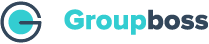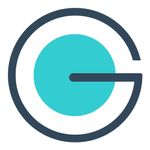To collect the information of the members of your Facebook group, you need to configure a Google spreadsheet with the Groupboss Chrome extension. And it’s very easy to do this. With the help of the following steps, you will be able to configure Google Spreadsheet with the Groupboss Chrome extension.
- Go to your Facebook account and then sign in to your Groupboss Chrome extension using the same email ID and password, which you used while signing up.
- After signing in, select Configure My Group and select the Facebook group that you want to configure. Then you will see Enter Google sheet Url.
3. Now create a Google spreadsheet and get the shareable link.
To create a Google spreadsheet you can take the help of the following steps.
a. Go to Google Drive.
b. Sign in to your Google ID
c. Select Google Sheets and you will find Blank Spreadsheet. (You can keep the name of your spreadsheet similar to your Facebook group name)
4. Collect the shareable link of the Google spreadsheet. To collect that you can follow-
a. Click on Share which you will find in the top right corner of the spreadsheet. Make sure that you are signed with the same email address in Google Chrome and Googlesheet. It is for the first time you configure Google Sheet.
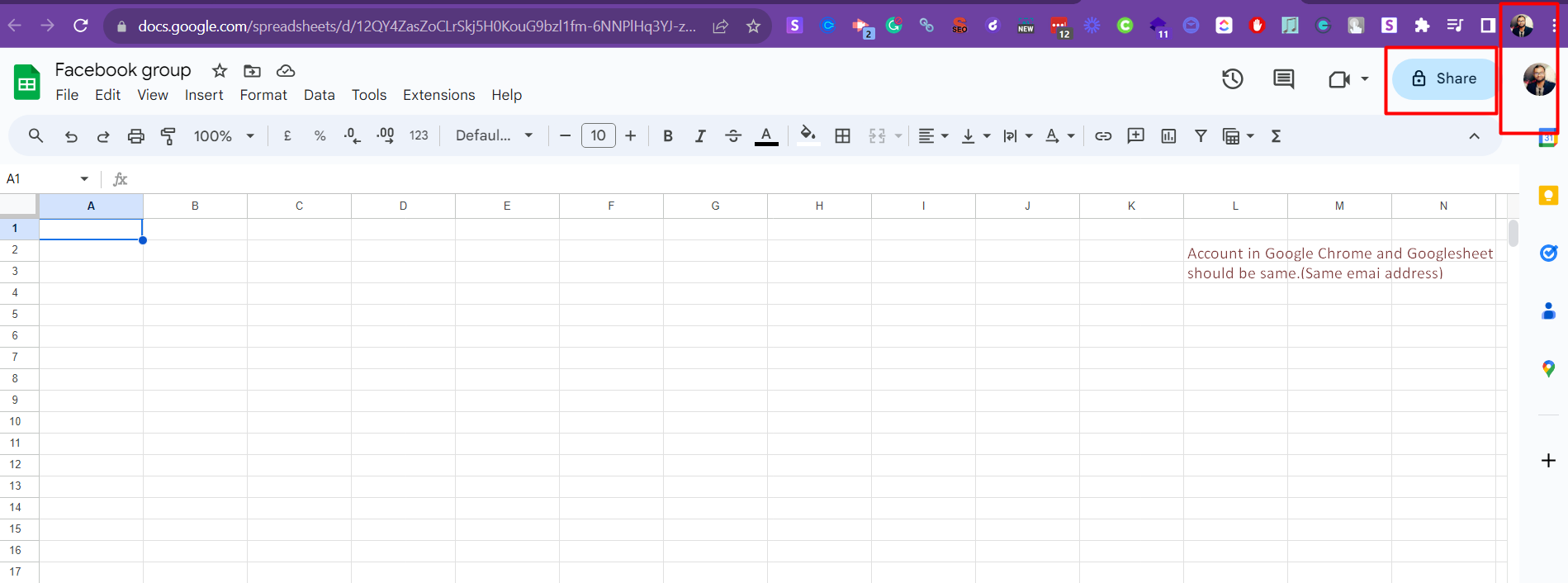
b. Change the command from ‘Anyone with the link’ to ‘Editor’
5. Now copy the link and select the Facebook group from the group list. Then paste the link in the Groupboss Chrome extension. Once you have pasted the link click on Sign in with Google.
6. Then a configuration window will open which is required to access your Google ID. Select your Google ID.
7. Click on ‘Allow’
8. Then if you go to the Google sheet you will see headings of the spreadsheet are updated.
9. Go to the Member Request option of your Specific Facebook group and approve the requests by clicking on Approve by Groupboss and Approve All By Groupboss.
10. After approving the requests go to Google spreadsheet. Then you will see that the information of the members, whose requests you have approved, is updated in the spreadsheet.