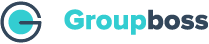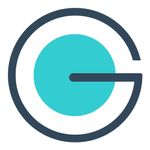After finishing the purchasing process, your Groupboss account will be created. The password of your account will be sent to your email. Then you will have to install Groupboss Chrome extension and configure with your Facebook group.
Follow the steps given below to get started with Groupboss.
1. Go to Google chrome store and add Groupboss chrome extension.
2. Click on the puzzle icon of your chrome browser and Pin the extension.
3. Now login to the Groupboss chrome extension with the ID and Password that you have received.
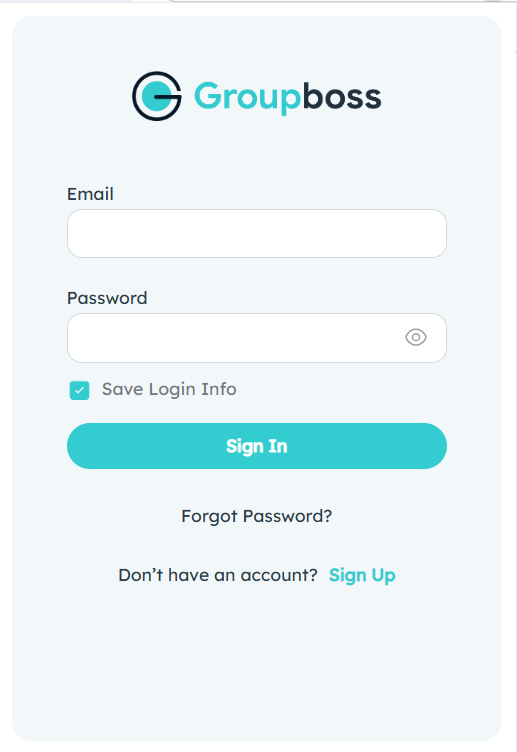
Once you have logged in you will see the guidelines to configure your Facebook group with Groupboss chrome extension.
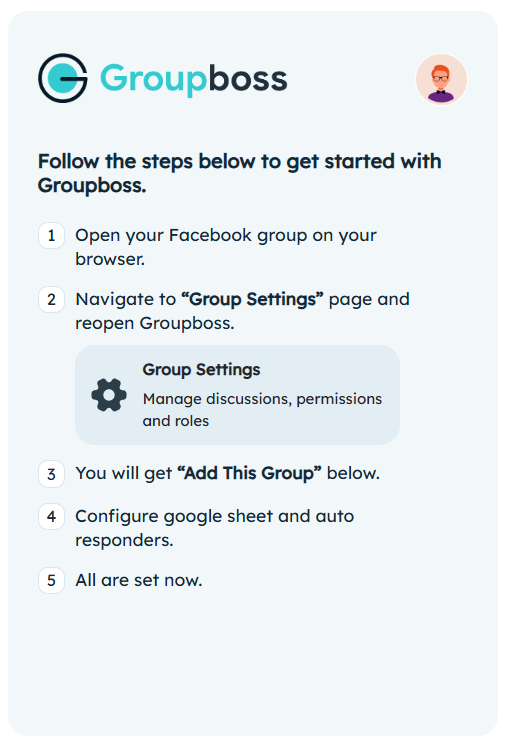
4. Steps to configure Groupboss with your Facebook group are available in the below image. The steps are described below with the required images.
i. Go to your 'Facebook Group Setting' page and click on the 'Groupboss chrome extension'.
ii. You will see the ‘Add This Group’ button at the bottom of the extension. Click on the 'Add This Group'.
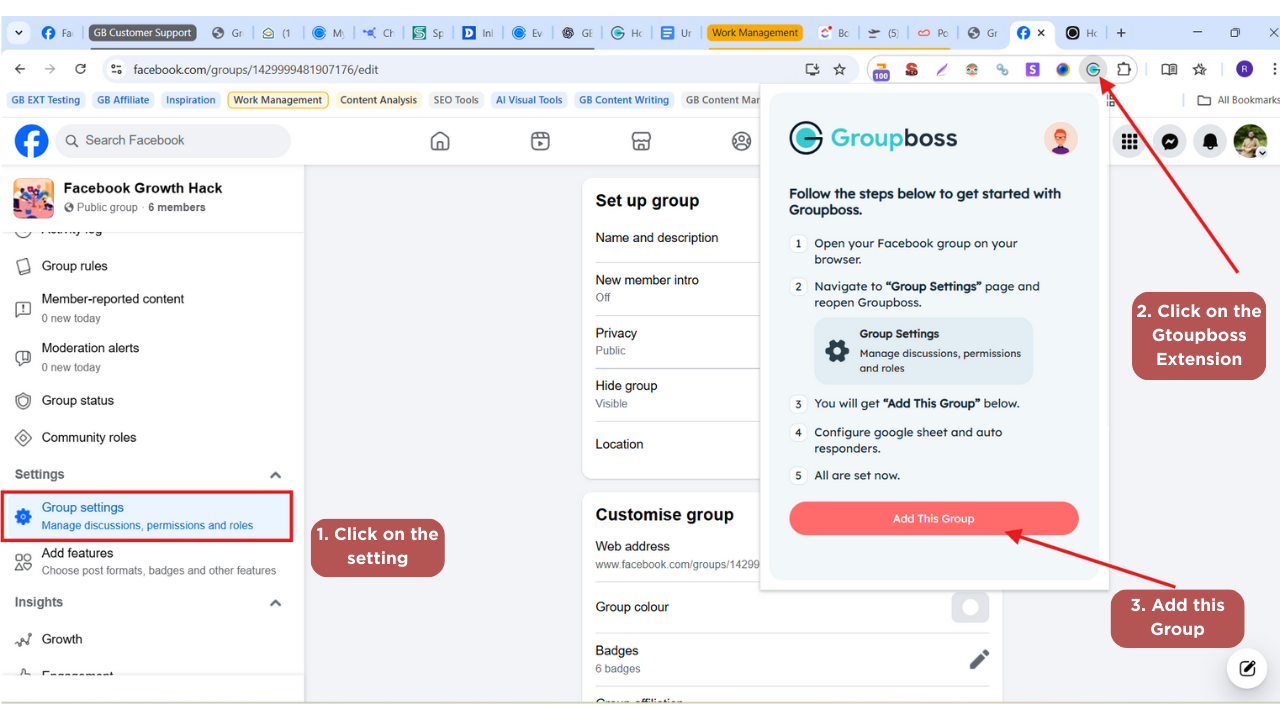
Once you click on the 'Add This Group' button, the group will be added to the Groupboss Chrome Extension.
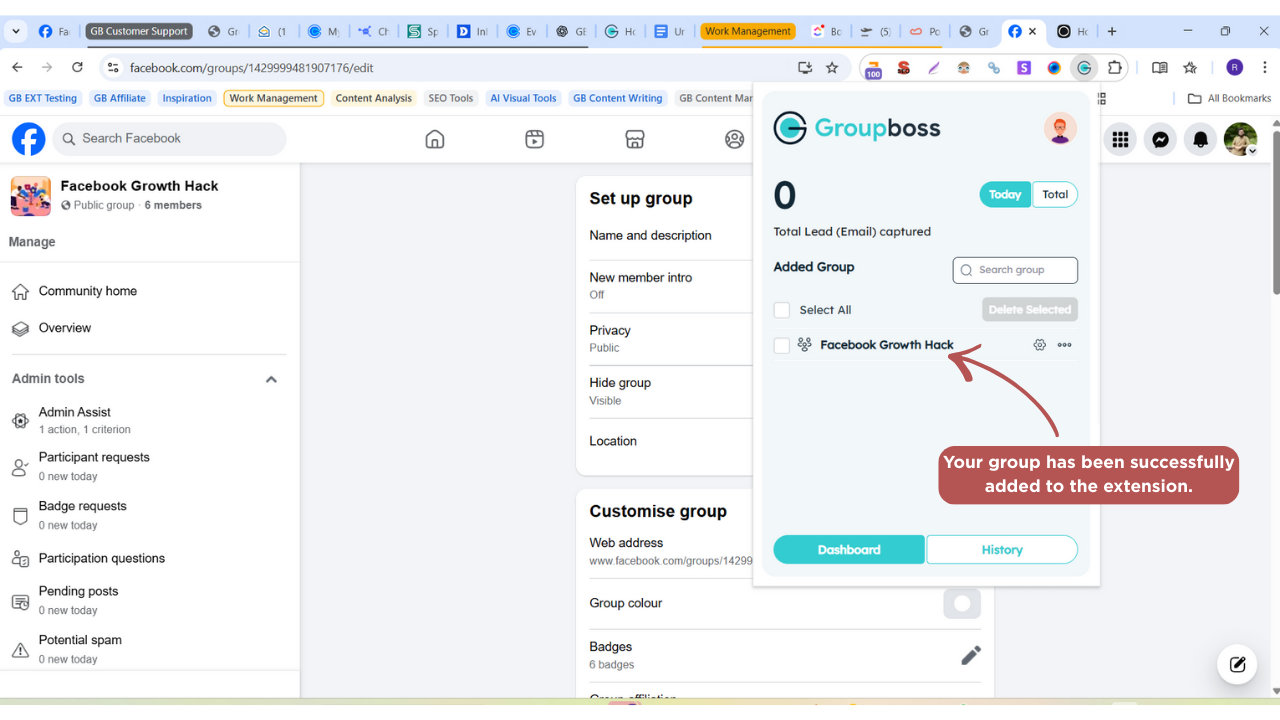
5. Now you can configure Google sheet and email marketing autoresponders.
Now, follow these guides to configure Google Sheet and Email marketing autoresponders
-Documentation for Google sheet integration: How to configure google sheet
-Documentation for available Email marketing autoresponders: Email Marketing Autoresponders