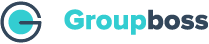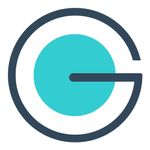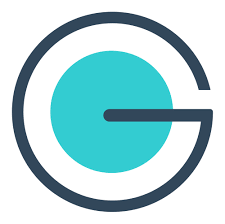With the help of the following steps, you will be able to do the integration of Groupboss with Moosend.
- Go to the Groupboss Chrome extension and sign in to your account.
- Select the Facebook group from your Group list. Then go to Autoresponder and select ‘Moosend’ and click on ‘+’.
3. Then you will need an ‘API Key’ and a ‘Mailing List ID.’ To get all those, sign in to your Moosend account.
4. In your Moosend account, click on ‘Create Your First Email List’ and tap on ‘Create an email list,’ and give a name to the list. Then click on ‘Save.’
5. Now, to get the ‘Email List ID’ Click on ‘Audience,’ tap the option 'email list' & the one you have created, and you will find the List ID just below the List Name.
6. Copy the Mailing List ID and paste it into the Groupboss Chrome extension.
7. Now, tap on 'More' and select the 'Settings' option of your Moosend account. You will find the 'API key' option and click on that, then you will find the API key.
8. Copy the API Key and paste it in the Groupboss Chrome extension, and click Save.
9. Go to your Facebook group and approve the pending requests by clicking on ‘Approve by Groupboss' or 'Approve all by Groupboss.’
10. Go to your Moosend account again and click on the list you have created and refresh it; then you will get the information of the members whose requests you have approved.
This is how you can integrate Moosend with Groupboss.