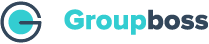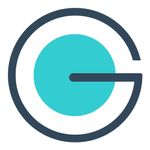With the help of the following steps, you will be able to do the integration of HubSpot with Groupboss:
- First, go to the Chrome extension store. Then add the Groupboss extension, and click on the Groupboss extension icon.
- Click on Configure My Group and select a Facebook group.
- Then go to Autoresponder and select HubSpot. Now click Next.

Type caption (optional)
- Then you will be asked for the API Key, and List ID which is optional. To get all those, sign in to your HubSpot account.

Type caption (optional)
- From your HubSpot account dashboard tap on the Settings icon. It will eventually generate the list of settings, just search for the Integration option.

Type caption (optional)
- Under the Integration option, skip all, tap on Private Apps, and click Create Private App.
- Furthermore, fill out the Basic info: Name, Logo, and Description of the integrating new app.
- Then from there go to Scopes.

Type caption (optional)
- Further under Scopes, tick on the scopes you want from CMS, CRM, Settings, and Standard dropdown menus.
- Now just click on the Create app.

Type caption (optional)
- A new Tab will generate with a warning, skip it by clicking Continue creating.

Type caption (optional)
- Your app is now integrated and a private app is created on HubSpot, which will present the token number. Then click on Show token which is the API key, and copy past it to the Groupboss interface.

Type caption (optional)
- Additionally, for the List ID, Go to the newly created app from private apps and look at the https:// at the top, you’ll find the List ID there.

Type caption (optional)
- Copy and paste both the API key and List ID and then click Save. HubSpot is integrated with Groupboss and will be found under the list of Currently Activated.

Type caption (optional)
- Now go to your Facebook group Member requests where you’ll find the new option Approve all by Groupboss, and for individual acceptance Approve by Groupboss.

Type caption (optional)
- As you approve by groupboss, the email of the approved member will be automatically listed in your HubSpot contacts which you’ll find at the HubSpot homepage>> CRM>> Contacts.

Type caption (optional)
Integrating HubSpot with Groupboss will make your life easy as lead generation becomes effortless with automation—no more repetitive work and errors in potential audience targeting. With the help of Groupboss, you gain a competitive edge in the modern-day work environment, revolutionizing your approach in this age of automation and software tool collaborations.