Facebook Group Activity Log: All You Need To Know
Navigate Facebook communities like a pro! Master the Facebook Group Activity Log to boost engagement and foster vibrant teamwork. Dive in now!
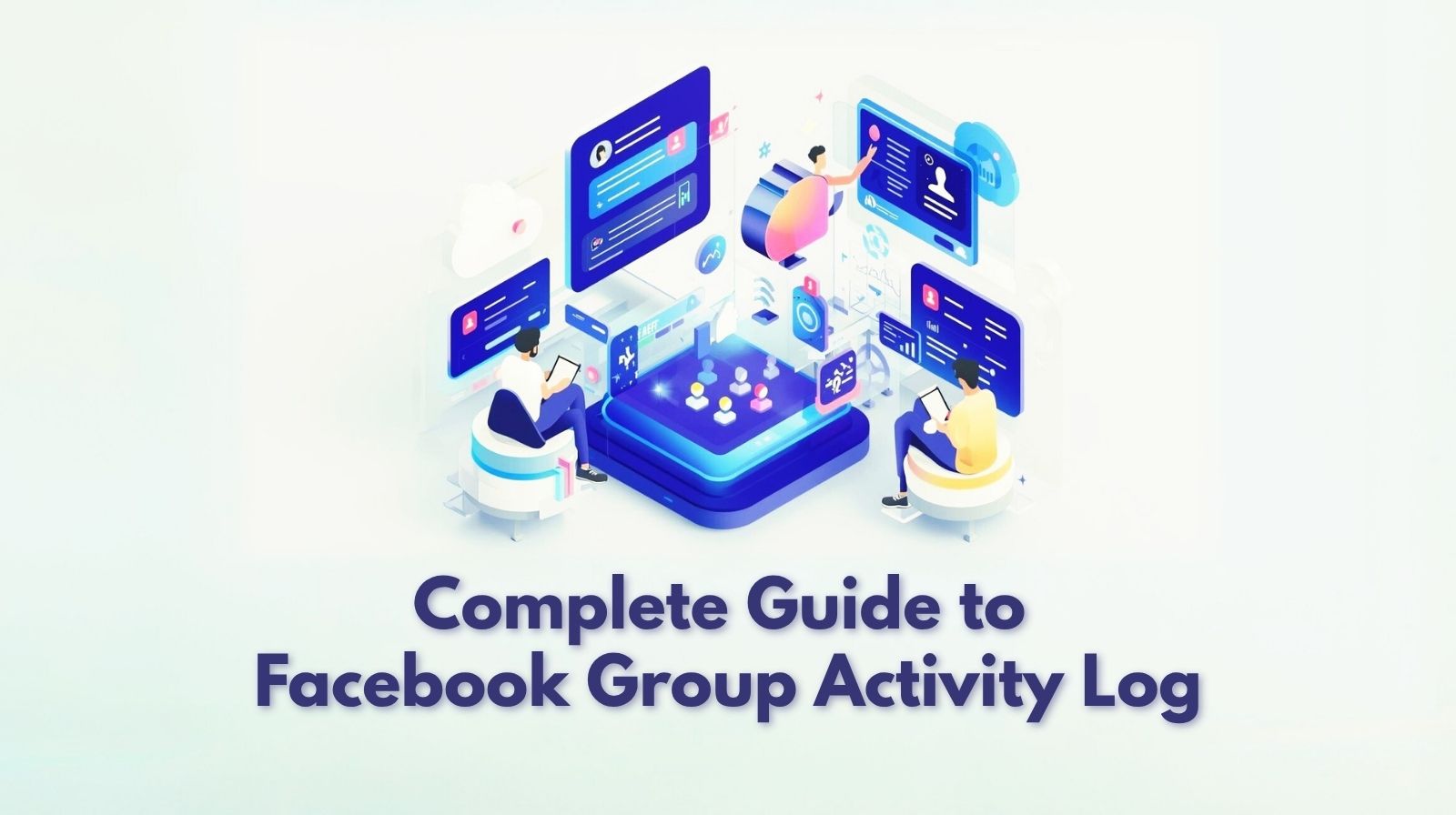
If you own Facebook group you must know how essential is Facebook group activities! Whether you have just one moderator or a team of twelve, effectively managing activities behind the scenes is crucial for maintaining your reputation. Here comes the Facebook Group Activity Log to assist you with this process.
Think of it as your secret weapon for managing your Facebook group with proper with confidence and control. Don’t get be tensed, I will cover all this and much more in this guide so that you can manage your community properly. Let’s get started.
How to Get to the Facebook Group Activity Log
Whether you’re using a computer or a phone, you will find it in the Facebook group settings.
On Your Desktop, navigate to your Facebook group’s page.
- In the left sidebar menu, look in the list under Admin Tools available and scroll down. Search for “Activity log”, then click.

You’ll see a comprehensive list of actions, including posts, member request options, and reported content, with many filtering options.

On your mobile (iOS/Android) app, open the Facebook app and go to your group.
- On iOS, tap the three horizontal lines in the upper left corner of the screen. On Android, tap the star in the upper right of your screen.

- Scroll down to find the “Tool Shortcuts” or “Admin Tools.”
- Now, you hit the “Activity log” menu.
Pro Tip: Bookmark Admin Tools to get back to all your moderation features (Activity Log included) more quickly.
What Is the Facebook Group Activity Log?
To clarify, let’s try to understand it in a simple way. Basically, the Facebook group activity log is like your own little digital diary for your group. It provides a transparent, rigid record of every administrative and moderator action in your group.
The Facebook activity log is a key Facebook group moderation feature that shows you:
- Who removed a post or comment
- Who accepted or denied a membership requests
- Who was blocked or muted
- What happened with Facebook’s moderation bot, ‘Admin Assist’
The Facebook group activity log isn’t just a list; it’s one of the most helpful Facebook group admin tools that holds everyone accountable. The best part? It saves you from having to remember who did what and when in your head!
Know the interface & filters to search in a Facebook group activity log
Whether your group is a public group or a private Facebook group, the Activity Log includes several filters and settings. This feature allows you to narrow down on specific posts and events more easily. There are potent filters in the log that you can use to search by:
- Dates: Check out one week or a month at a time.
- Admins / Moderators: View what a team member has done.
- Members: Explore activities related to individual group members by clicking on their names.
- Former members: Try looking through activities for former participants of your group to see when they were removed or left, what they did, and any details.
- Activity Type: Narrow down the activity log by type—Content Moderation, Settings, Membership, Posts, or Comments.
- Moderation Action: Filter apps for specific moderation action types, such as “Member removals,” “Post approvals,” “Pending posts,” “Turn off comments,” and “Suspended people.” There are also plenty of options to filter by for your convenience.
In addition, there are two filter options for this list of activities, namely, “with notes,” and “admin assist.” Both of these tools will help admins to find their desired activities more accurately. However, i must say, it’s the best solution available for auditing and resolving member complaints.
Pro Tips for Getting Your Admin on Hyper!
Facebook group owners, take note! You must know how to capture the potential energy from the Facebook group activity log. Now let’s talk about how it can get you hyper:
Tip 1: Promote Transparency and Accountability
If there are multiple moderators, a log is necessary to moderate as a team efficiently. Everything is logged, so if you ever have a question about why something was moderated, who did it, and when, check the logs. It keeps everyone on the same page, maximises your group quality, and builds trust among your team.
Tip 2: Leave Notes for Context
Every time you remove a post or mute a user, there is room for some notes. Don’t skip this step! That documentation helps your fellow admins know what was going on and provides a paper trail for how you are making decisions. A helpful message would be, “Removed post; Rule #3 (spam).”
Tip 3: Use the Filter for Targeted Investigation
If you’re having trouble pinpointing a specific incident, use the three built-in filters. You can also filter the activity log by date, admin or member, type of activity, and additional filters are available. Utilize these advanced features to quickly view the Facebook group activities of all groups in a single overview.
Tip 4: Going over and undoing errors
We are human; we all make mistakes. You can consult the activity log and, in some cases, even reverse what you just did. It can be helpful if Admin Assist needs to recover from an action made by the automation.
A Power Combo: The Facebook group activity log & group insights
While the activity log shows you what happened, Facebook Group Insights provides a broader perspective, a set of different features. When your group reaches 50 members or more, you can access the Insights tab and view trends in general engagement.
Together these tools allows you to anticipate issues and respond more proactively.
Master Your Facebook Group Moderation
Instead of just reacting to problems, you can be proactive you can now be proactive by using both the Facebook group activity log and Group Insights. While the log provides details about what happened, the Insights make it apparent when moderation becomes busiest; typically, this occurs around a surge in new members.
This dynamic duo lets you know when to have backup admin staff on board! The result? A more innovative, fairer way to moderate your Facebook group and make it a safer, healthier place for members.
Measure the Growth of Your Facebook Group with Precision
For even more insights about your group’s growth, combine your Facebook Group activity log data with Insights. The activity log shows us what’s trending based on high member growth, and Insights shows you your larger trends/growth/demographic information. Used in combination, however, these tools can give you the power to relate specific content to surges of new members.
In this way, you can replicate successful strategies and further strengthen your community.
Uncover the best time to post in a Facebook Group.
Understanding insights can help you identify your most active times, but the proper context is found in the activity log. It allows you to see if your peak activity periods coincide with times when significant moderation might occur. This information is invaluable for planning your content calendar!
You get to post when people are most active, but with more deliberate content that expects and therefore discourages rule-breaking, you’re still achieving a smoother experience and better engagement.
Enhance Group engagement with Analytic Content
To drive engagement in an organic way, don’t just focus on what is performing well on Facebook. Make sure to also check your activity log to see what’s happening in your Facebook group as well. On the Insights side, you can see which posts are popular or those of the scheduled posts; within the activity log, you can tell if anything like comments was deleted. It conducts a content analysis to determine what content your audience prefers and identifies topics that should not be discussed based on that information.
Then, you can produce more people-oriented content that leads to positive action and actually helps increase your group’s engagement.
Enhance Your Facebook Community Management
For advanced community management, combine the two tools and take your Facebook to the next level. You can find the most active members profiles through Insights and then verify that they are active and helpful posters in your group activity log.
This method enables you to identify potential leaders among community members and discover valuable members. It’s a clever way to build community support, foster good vibes, and run your group more effectively. This system enhances participation in group management and organises a clear process of tracking your Facebook growth.
Pro Tip: While Facebook Activity Log records and keeps your group activities, you must take it to the next level. Try Groupboss to automate your Facebook group lead generation process. Try it for 7 days without any cost!
In conclusion
In conclusion, there’s more to mastering your Facebook group activity log than merely solving problems. It’s also about creating a better, safer, and healthier community. Simply put, it is one of the most significant Facebook group growth features that Facebook has. Pairing this tool with Facebook Group Insights can help streamline your moderation team. In addition, it will put your community’s best foot forward. It will enable you to focus on what you do best, building a vibrant, engaged community.
FAQs about the Facebook Group Activity Log
Q1: Can regular group members see the activity log?
No. The Facebook group activity log is only visible to administrators and moderators.
Q2: What is the difference between my personal activity log and the Facebook group activity log?
Your personal activity log records your own actions across Facebook, including posts and comments you’ve made in groups. The group’s Admin Activity Log, however, records actions taken by the entire moderation team within that specific group.
Q3: How far back can I see activity in the log?
You can access data for up to one year in the activity log. Use the date filters to refine your search.
Q4: Will the log show if Admin Assist has taken an action?
Yes, any actions taken automatically by Admin Assist are also recorded in the log, providing a complete record of moderation activity.
