How to Make a Post Shareable on Facebook in 2024
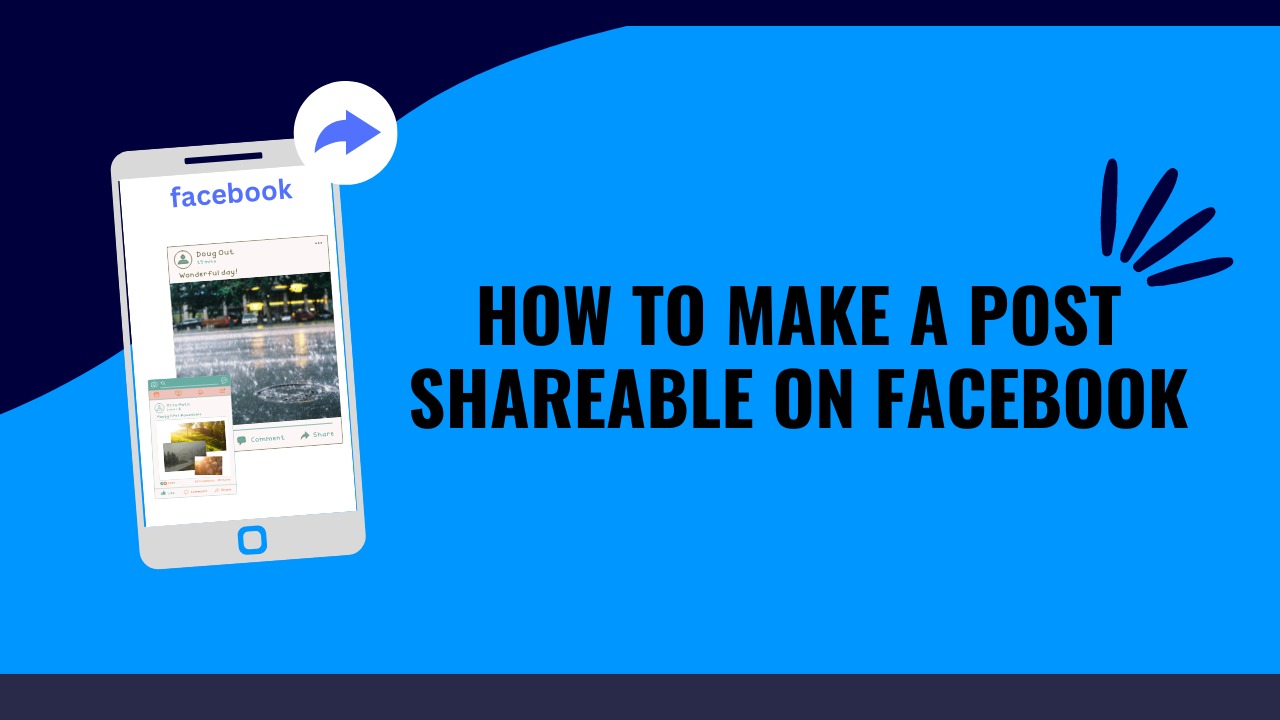
Going viral is what everyone in the world of social media platforms seeks! Especially, on Facebook. The first step to getting viral is to make your post shareable. Furthermore, everyone thinks it's simple to make your posts shareable on Facebook, but is it really?
Well, from your profile might be easy to share but how about your Facebook page? or how to make a post shareable on Facebook that you already made, what about editing after posting that who can or cannot share it?
Whether it's a picture, audio, video, meme, document, poem, or informative content, the ability to share is what propels content to new heights. But how can you ensure your own posts are shareable?
Fear not, in this blog we are going to explore every step-by-step detail of making your Facebook post shareable, starting from personal profiles, groups, and pages.
How to Make Your Post Shareable From Your Facebook Profile?
By following the below steps accordingly you can make any post shareable from your Facebook profile on a desktop, or laptop:
- From your Facebook homepage (also called Newsfeed) start the process by clicking on ‘What’s on your mind?’. Instead, you can also start live streaming, or upload photos or videos to share directly. Your feelings or activities can also be shared directly from that toolbar.
- Sharing anything from there is also called a ‘Post’ share.

- Once you tap on ‘What’s on your mind?’ A box will pop up with a spaced area where you can write and talk about anything and share. Besides below are the options to share any sort of attachments like photos, videos, PDFs, locations, GIFs, or even can tag anybody with that post share.

- Furthermore, you’ll find the drop-down option with whom you want to share the posts. Clicking on Public will make the post shareable to anyone in your whole Facebook community. Selecting Friends will make the post viewable only for your friends in the Facebook list. Moreover, to make the post more personalized there are options like Friends except…, Specific friends, Custom, and Close friends. However, sharing through ‘Only me’ will make the post shareable to only you (i.e. no one will see your post).

- Now tap ‘Done’ your post will be shared from your profile.
The ‘Custom’ and ‘Close friends’ option is to increase the range of personalization of your post’s share.
How to make Facebook Group’s posts shareable
To make your Facebook group posts shareable– the first thing is whether your group is public or not. As long as your Facebook group is public, any group members can share that post if the security settings of your group are made public. No posts will be shareable outside the group if it’s a private Facebook group.
Let’s see the step-by-step procedure for making a post shareable in a public Facebook group:
- Go to your public Facebook group and share a post.

- By default the posts in Public Facebook groups are shareable. So, anyone who is a member of the group can easily share the post by clicking on the ‘Share’ button.

How to Make a Post Shareable on Facebook Pages?
If you have already made setups to make a post shareable on your Facebook profile, making it shareable on a Facebook page would be a child's play. Here is the step-by-step procedure:
- Tap on the ‘Pages’ option from the left bar of your Facebook homepage. Select your desired pages out of all.

- Once you go to the Newsfeed of your Facebook page, you’ll find the ‘What’s on your mind?’ option. From there you can share anything from your page.

- Furthermore, keep scrolling down until you find the post you are trying to share from your page. Now just tap on the ‘Share’ option at the bottom right corner of the post.

All the posts on your Facebook Page wall are permanently set to the security level of ‘Public’. It’s a default setting by the Meta. So a post from your page can be shared by anyone who has access to the page.
Solution to Make a Post Shareable on Facebook After Posting?
No need to worry or stress over if you haven't changed the privacy settings while making a post and now the post is not shareable. Facebook offers the option of editing those settings even after posting.
Additionally, this solution is for posts from anywhere like your profile, group, or pages. Here is the step-by-step procedure:
- Go to the post you have already made (or you can find that in your Facebook post history). After you find the post, click on the three-dotted icon at the top right corner. Afterward, a pop-up will show up with a bunch of options. Just select the ‘Edit post’ option.

- Now look at your top left corner, and you’ll find the globe icon. There is your editing option on whether to make your post shareable to ‘Public’ or customize it to ‘Friends’, ‘Specific friends’, and others.

- Now just choose the the privacy option to public to make your post shareable on Facebook. Just like that, your already posted content has been modified to make it available for sharing for everyone or anyone you want.
How to Make All Your Future Posts Public Share?
Why go through all these steps every time when you make all your posts automatically publicly shareable? Yes, you are right, you can easily make settings that all your posts will be shareable and you don’t have to do any on-post customizations.
- After going to the homepage of your Facebook account, click on the downward arrow icon at the top right corner and select ‘Settings and privacy’.

- Now enter into the ‘Settings’ option.

- Then the ‘Post’ option. Now go and tap on the ‘Friends’ option.

- You’ll find the audience list of your post. Select the option public and anyone from Facebook can now share your post. You don’t have to customize any post individually.

That is all about making your posts shareable on Facebook. No matter where you log in from– a desktop/laptop/mobile device and how you browse (in-app or web browser), the whole procedure is the same.
Everyone needs to know of these, especially business enthusiasts and startups who care about online presence.
