How To Grow Your Email List From Facebook Group Using Groupboss And MailerLite
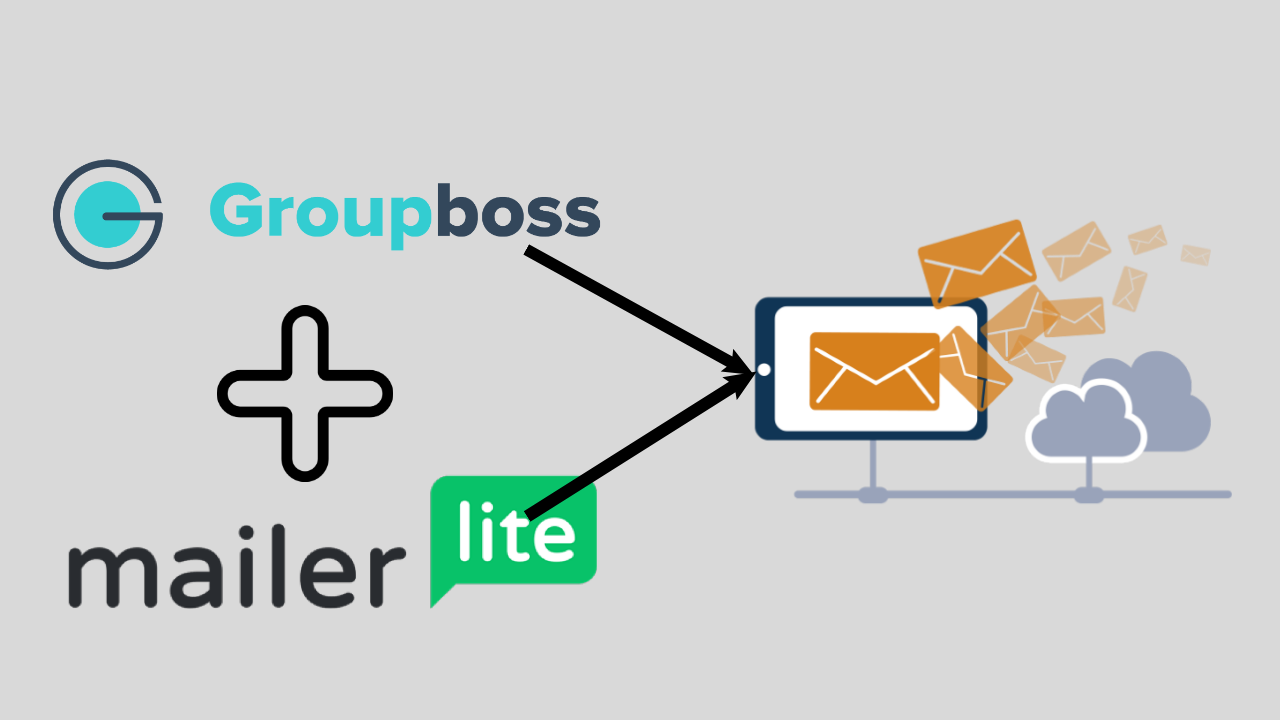
Facebook group is a good source of generating unlimited leads. When a new member wants to join your Facebook group, you can ask them up to three questions as an admin. Many group admins ask for the email address in one of the three questions. And the new members generally feel good to put their email address to get some value from the Facebook group admins/moderators. Usually, a Facebook group admin collects the answers to those questions in a google sheet/ excel sheet by manual copy-pasting. And this is a time-consuming process.
If you have a Facebook group and want to collect all the leads from that group in your MailerLite account, you can easily do that using a Facebook group automation tool named Groupboss.
What is Groupboss
Groupboss helps Facebook group admins to manage and get unlimited leads from their Facebook groups, send them emails via their favorite auto-responder, and view all group members’ in-depth data in a single place.
How to send emails to MailerLite from a Facebook group
With a single click, you can send the emails from your Facebook group to MailerLite provided that you have asked for the email address in one of the three questions and the member has given the email.
By using Groupboss, you can collect the emails in your MailerLite account.
How to Use Groupboss to get Unlimited emails:
Step 1:
Put your email and hit the purchase button on the landing page.
After finishing the signup process, you will get the password through your email.
Then add Groupboss chrome extension from the chrome web store.
Now sign in to your Groupboss chrome extension by using your email and given password.
If you want, you can easily change the password.
Step 2:
Sign in your Groupboss chrome extension, go to your Facebook group, click on the Groupboss chrome extension, and then click on the ‘Add this group.’
After clicking ‘Add this group,’ the group will be added to your Group List.
Step 3:
If you want to collect data in a google sheet, put on the editable google sheet link and click on Sign in with Google.
After clicking ‘Sign in with Google,’ it will need the permission of your google account. Then, permit your google account.
If you don’t want to collect data in a google spreadsheet, no need to follow this step.
You can store data in your dashboard, and you can download data from the dashboard in a CSV file.
Step 4:
Go to your group and approve all the pending requests by clicking on the ‘Approve by Groupboss’ or ‘Approve all by Groupboss.’
Then your data will be stored in both the dashboard and your given google spreadsheet link.
You can see how many emails have been captured so far by clicking on the Groupboss chrome extension.
Step 5:
For adding your email autoresponder, select your group from your group list. After selecting the group, select your autoresponder and click on add, then configure your autoresponder.
Connect MailerLite Into Groupboss Chrome Extension
With the help of the following steps, you will be able to integrate Groupboss with MailerLite.
- Go to Groupboss chrome extension and sign in to your account.
- Select a Facebook group from your Group list. Then go to ‘Autoresponder’ and select ‘Mailerlite’ and click on ‘Add.’
- Then you will need ‘API Key’ and 'Group Id.’ To get all those, sign in to your Mailerlite account.
- In your Mailerlite account, Go to the ‘Subscribers’ option, then click on the ‘Groups’ option. Now you need to create a group by clicking on ‘Create Group.’ You can give your group a random name and click on ‘Create.’ You can use an existing group as well.
- Now click on your account name at the top right corner and go to ‘Integrations.’ Then click on ‘Developer API.’ There you will find API Key and the Group Id.
- Copy the API Key and Group Id. Then paste those on the Groupboss chrome extension. Then click on ‘Save.’
Get Your All Emails Inside MailerLite And Start Sending Emails
Step 1:
Go to your Facebook group and approve the pending requests by clicking on ‘Approved by Groupboss’ or ‘Approve all by Groupboss.’
Step 2:
After approving the requests, go to the Subscribers or the Group you have created. There you will get the emails of the members, whose requests you have approved.
Final Words
Once you have done with the above steps, you can now easily collect unlimited leads in your MailerLite account from your Facebook group. Then you can run email campaigns targeting your Facebook group members using a smart tool like MailerLite.
