How To Add Multiple Admins and Moderators To A Facebook Group
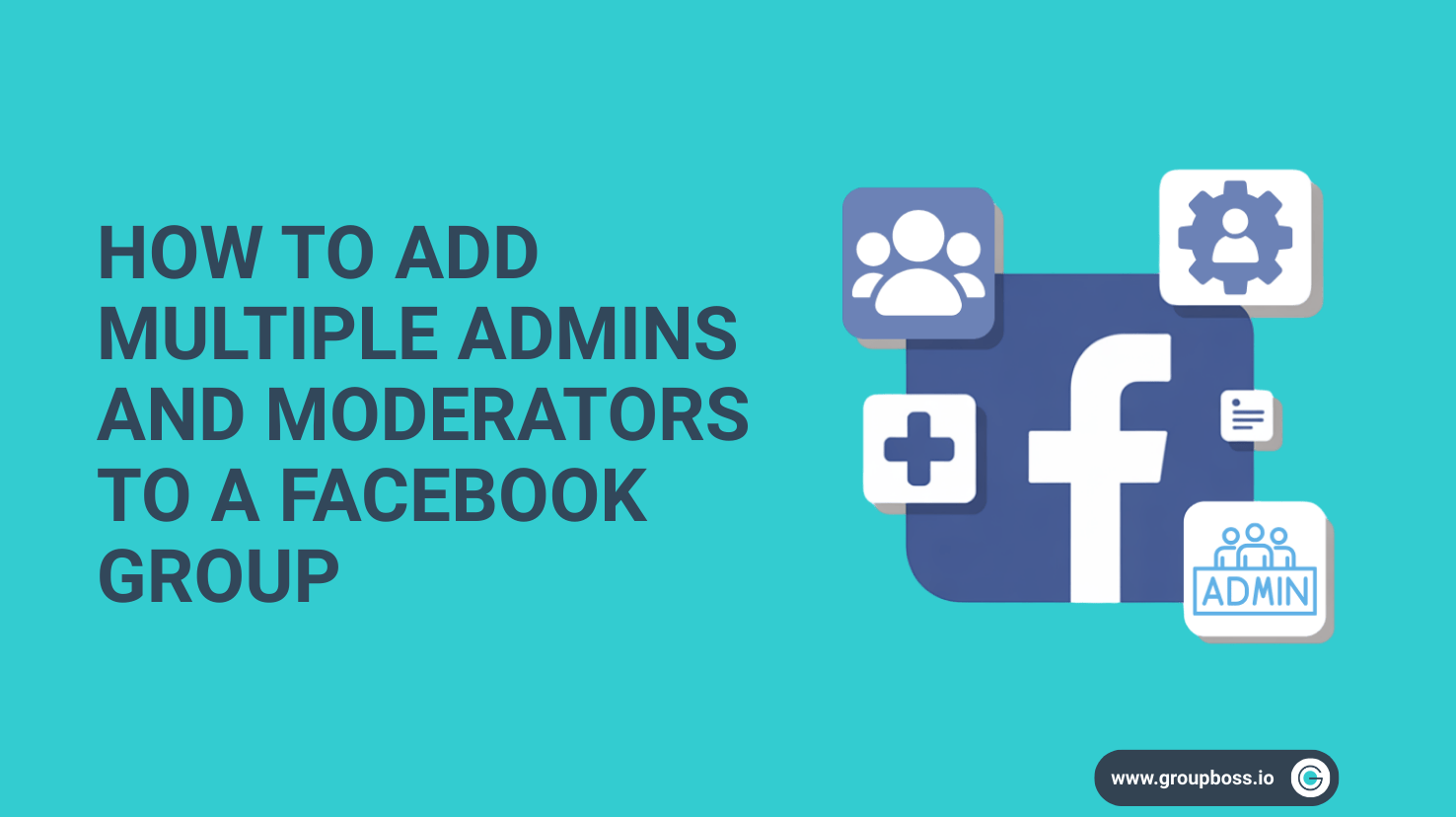
Once you have created a Facebook group, you will be the admin of the group by default. Now you can add multiple admins and moderators from the members you have added to your group.
The roles of admins and moderators are different. Surely, admins can perform more tasks than moderators.
Reading this article, you will come to know the simple steps to follow to add admins and moderators to a Facebook group.
How to Add Admins and Moderators in a Facebook Group from a Desktop
Step 1: Go to the ‘Members’ option of your Facebook group.

Step 2: Now find the member whom you want to make admin or moderator and click on the three dots(...). Now click on add as admin/ add as moderator.

Step 3: Here, I want to add the member as an admin. So, I need to send the invitation to the member.

The invitee will get a notification of the invitation. Once the member accepts the invitation, she/he will be added as an admin of the group.
You can now brief the new admin or moderator about their tasks in managing the Facebook group efficiently.
How to Add Admins and Moderators in Facebook Groups from Mobile
It is almost the same process as described above for the desktop.
Let’s see the steps to follow to add a member as an admin or moderator of a Facebook group from a mobile app. 1: Click on the Name of the Facebook group.

2: Now, go to the member list of your Facebook group.

3: Find the member by searching name and then click on the three dots beside the name. You will find the option to invite as admin or invite as moderator. Choose the one you prefer and send the invitation.

4: Now see, what the invitee can do in the group. Once you are confirmed, click on Send Invitation. Your part is done. Once the invitee accepts the invitation, s/he will be the admin or moderator of the group.

What Happens After You Send an Invitation
Once you’ve invited a group member to become an admin or moderator, the process doesn’t end there. It’s helpful to know what comes next so you can track the status and provide guidance if needed.
Where the Member Sees the Invitation
After you send the invite, the member will receive a notification on Facebook. This alert typically appears in their notification tab, alongside others they receive. In some cases, Facebook may also display a prompt when they next visit the group.
Steps the Member Needs to Take
To accept the role, the member needs to open the notification and click on the prompt to confirm. This action officially updates their position in the group. If they miss the notification, they can still find the pending invite under the group’s member section where invitations are listed.
How You’ll Know the Role Has Been Accepted
Once the person confirms, their new status will be visible next to their name in the group’s member list. You will see a small label indicating whether they’re an admin or moderator. At that point, they’ll have access to the tools and permissions associated with the role, and you’ll be able to coordinate with them on group matters.
Keeping track of these steps helps make the transition smooth for both you and the person you’ve chosen to assist with managing the group.
Benefits of Having Multiple Admins and Moderators
- Workload Distribution: Multiple admins and moderators help distribute the workload of managing the group effectively. If the group is for global members, it is better to have an admin or moderator from different time zones.
- Prompt Response: Having multiple admins and moderators ensures that there are always active members available to handle member requests, moderate posts, and enforce group rules. It is important if you are managing a Facebook group for customer support.
- Diverse Perspectives: Multiple admins and moderators bring diverse experiences and insights, leading to more informed decisions for the benefit of the group.
- Enhanced Security: With more people monitoring the group, there is an added layer of security against inappropriate or spammy content.
Things to Consider Before Assigning The Admin Roles
Handing someone the keys to your Facebook group isn’t just about clicking a button. It’s a bit like giving someone a spare key to your apartment—you want to make sure they won’t leave the door open or rearrange your furniture without asking.
So, before you promote someone to admin or moderator, here are a few things worth thinking about.
Can You Trust Them?
Trustworthiness is the first priority when you are trying to assign someone new as an admin to your Facebook group.
This one’s pretty straightforward. Has this person shown they’re reliable? Are they respectful when they comment? Do they stay cool in heated discussions? Will they follow the group's rules?
You don’t need a background check, but you do want someone who won’t cause chaos the minute they have extra control.
If your gut says “hmm, maybe not,” that’s probably worth listening to.
Do They Understand the Group?
Some people jump into a group, post twice, and disappear. Others stick around, read the rules, and contribute meaningfully over time.
Guess which one you want on your team?
You don’t need someone with a manual memorized—but they should at least know what the group is about, what’s okay to post, and what isn’t. It’s hard to support the group’s vibe if you don’t get it in the first place.
How Do They Handle People?
Poeple management is a must required attributes for anyone who is to be appointed as an admin or moderator.
You could find the smartest, most active person in your group—but if they’re rude or impatient, it’s going to backfire fast.
Good admins and moderators know how to talk to people without making them feel small. They can explain rules without sounding bossy. They can handle a troll without turning into one.
Ask yourself: If there was a tricky situation, would I want this person to speak for the group?
Final Thoughts
Adding admins and moderators is a straightforward way to maintain smooth operation within a Facebook group. As your group grows, having reliable individuals to help manage posts, approve new members, and enforce rules contributes to a more organized and respectful environment.
Whether you're using a desktop or mobile device, following these basic steps will help you share responsibilities with trusted members. With consistent oversight and clear communication, your group can continue to serve its purpose efficiently and respectfully.
