Facebook Group Guides Feature: All You Need to Know
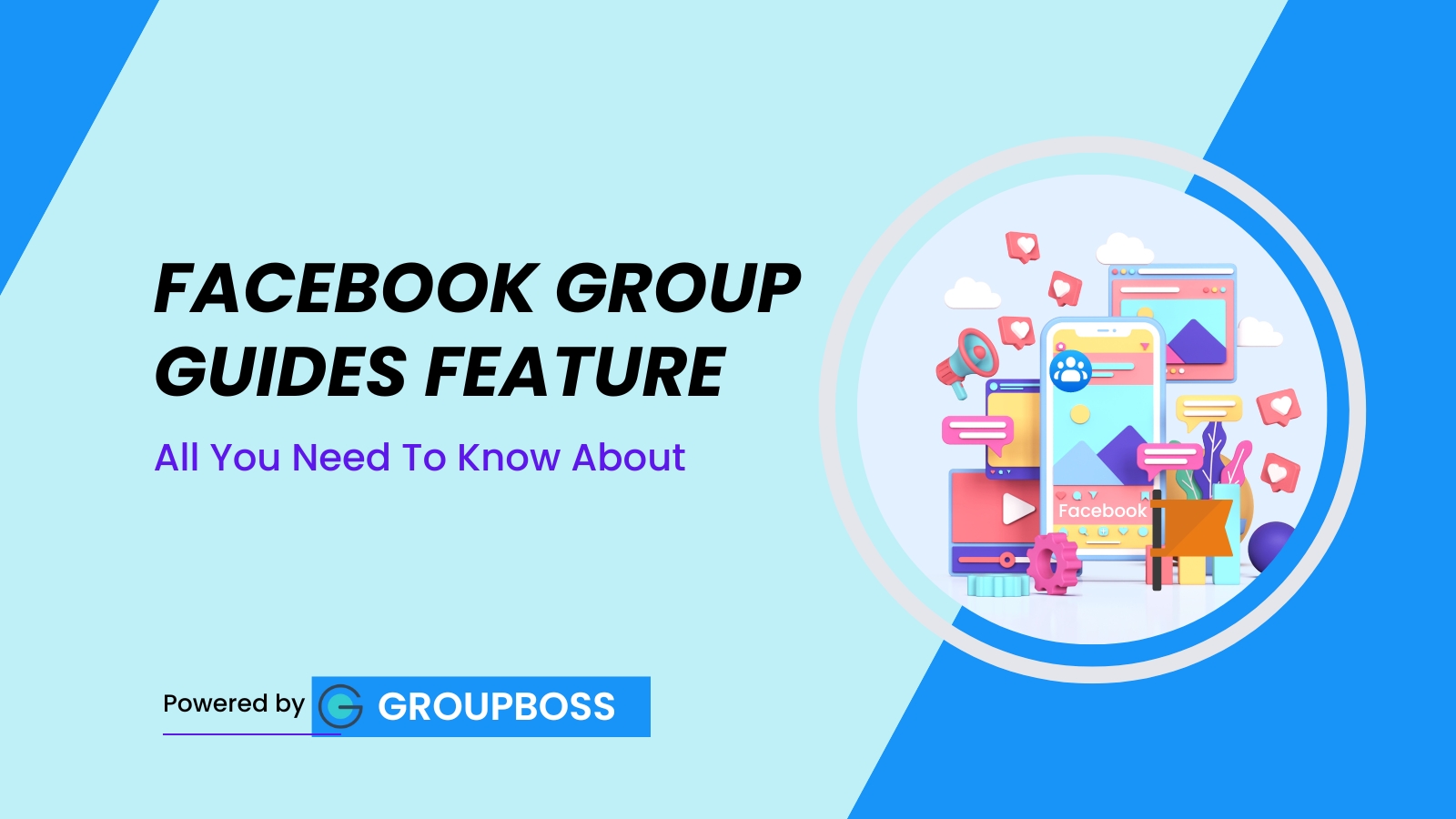
If you are not using the Facebook Guides section of your group then you are missing out on a huge opportunity in the current market climate. Facebook group guides are also considered as the learning content for the group members that allows the admins to arrange or accumulate important resources for the members.
The biggest questions about this feature in Facebook groups are ‘What to do with it?’, ‘How to find Guides in the Facebook group?’, ‘How to set it up?’, ‘What is it really?’, ‘Can it really help me in lead findings?’.
This blog is to further answer all of those questions as simply as possible and more.
What is the Facebook Guides Feature?
It is a feature that is used in a group to highlight the most important posts of the group. Facebook guides help you showcase the posts that you want people to read, or to teach a specific topic or subject. Also, organize important and relevant information that is easy to find.
Most admins are using it as a catch-all place where they put everything that they think is important, every value that they put out, every video that they create, every time they go live– makes it look like a dumpster. Whilst it has the potential to resurge your group to boost your lead generation.
Guides can be especially helpful if you're looking to create a more structured and organized way to deliver your content to your audience and ultimately make your community more engaging to attract leads.
Setting up the Guides feature in the Facebook group
First, only the admins of the group can create or edit Guides. Before you can use guides you have to add and set them up from the Facebook group settings
Step 1: Go to Group settings from the left side toolbar and scroll down at the bottom to find out Other features.

Step 2: Then click on Add New and find Feature sets. Or, directly click on the Add Features option on the left side toolbar to find Feature sets.

Step 3: Simply tap on the Add set below the Guides feature.

Step 4: Then go to the Facebook group settings again and you’ll find the Guides feature added there.

Just below your Facebook group’s cover photo, among all the options available– you can find the Guides option. So, that’s it you’re all set with your Facebook group Guides feature.
Managing Guides
Tap on the Start a New Guide option to create and initiate the Guides feature in your group.
- It’ll ask you to give a title of your newly added Guide and ask for a description (you can skip it if you want).

- Click the Save button and then it’ll automatically ask you to put something within the Guides. Like any posts or quizzes to answer for other community members. If you have not posted yet in your group, it’ll further ask you to create a new post.

- Clicking on Create Post will lead to the Facebook posting box. On tapping the Create Quiz button, you’ll get a new tab with the option of adding questions and creating answer boxes. You can also add more than one question.

- Now when you go to the Guides section, you’ll find that newly created guide there.
How to Create a New Guide
Just click on the “New Guide” button and follow the previous process of creating a guide.

How to Edit or Remove Facebook Group Guide
After creating the Guides, you can change or modify them further. Go to the three-dot option and tap it, then click the Edit guide option. Three-dot option >> Edit guide.
You can also Remove the guide if you think it’s no longer necessary.

Add a Post to Your Facebook Group Guides
If you want you can add a random post from the Facebook group after creating the Guides.

First, find any posts from your group and click on the three-dot option at the top right corner of the post. On clicking that you’ll find a multiple number of options- find the Add post to Guide option.
On clicking that it’ll show all the Guides available in your group. Select the one where you want to put your post. Done!
Additional Tips to make your Facebook group Guides attractive
When it comes to arranging and managing your Guides, come up with a singular theme that goes with your products or services niche along with the group's content. Put yourself in the shoes of your group’s members, visitors, or potential members and ask the question ‘What’s in it for me?’
So the idea is to put something valuable for your potential leads in the Guides section.
Suppose you put just some random videos, some blog posts, or every live recording. What would the potential lead think when he or she goes through these and scrolls down for some more irrelevant content or unorganized assets that do not attract them?
Now think like this– you have given a title named ‘Best trending tips to grow your Business’ and put videos relevant to that. So when a visitor comes to the Guides section and finds this, they find it attractive. They are compelled to spend more time in your group because you have given them hope to grow their business and increase revenue! Or you have put something like ‘Make your sales faster’. Isn’t that more compelling?
Overall;
- Come up with engaging title terms and put content accordingly.
- Don’t stash everything in the Guides section, only the selected ones.
- Provide information rather than rules, policies, or community intros.
This organized approach not only helps in nurturing leads but also in converting them into loyal followers or customers.
Utilizing Facebook group Guides for engagement
The more attractive you can make your group Guides, the more it’ll gain momentum eventually resulting in higher lead generation.
Think of this as a showroom of your products or services that already exist within the group. In a showroom, the best products are shown to attract more consumers. A cabinet of the most appealing offerings that your brand has.
Now customize it according to that idea. Think putting what will make it valuable to my community. Storm your brain asking the question again and again, ‘What would be the best organization style?’.
The suggestion is to start with something that tells the story of your brand’s product or services, or what type of content the community offers. Numbers are always appealing to consumers. Maybe a welcome video with the contents that your community shares and discuss and showcase some greater number, or percentage data like ‘Last year helped in boosting 100% sales’ through that video.
Don’t make the mistake of adding policies and group rules here. If your group is private, then the people who are reading or watching the contents of the Guides already know the rules of this group. So instead of wasting their time, throw them something they would be curious to feel like ‘What’s that?’.
For example, have a Guide naming the Best automation tools in the current market (or, whatever product or services your group offers).
FAQs
Why can't I see Guides in my Facebook group?
Below your Facebook group cover photo, you will find several options. The Guides option is supposed to be among them. If you can’t find it that means you haven’t added the feature to your group. It can happen if you have not added the Guides feature from Facebook’s Add Features option.
How to add Guides to a Facebook group?
You can find Guides directly from the feature sets option. Also, you can go through the Facebook group settings option. However, the simplest steps involve: Facebook Group left toolbar >> Add features >> Features sets >> Learning (Guides).
How to find Guides in the Facebook group?
If you have added the Guides feature then you can find it on the homepage of your Facebook group. The serial of the options might not be constant but it’ll definitely be there. If you still can’t find it. Tap on the three-dot option of any of the existing posts and if you see the option of Add post to Guide that means the Guides feature in On. If you can’t find it then it means the feature is not included within the group admin tools.
A sound management of the Facebook Guides feature in your group can significantly enhance your engagement and lead generation efforts. By utilizing this tool, you can create a structured and organized repository of valuable content that is easily accessible to your group members. This not only helps in showcasing the most important and relevant information but also keeps your community engaged and informed.
Remember, the key to success with Facebook Guides is to provide value consistently. So, this was all about the Guides feature in the Facebook group. What are you waiting for then? Start leveraging the power of Facebook Guides today.
