How to Link a Page to a Group on Facebook
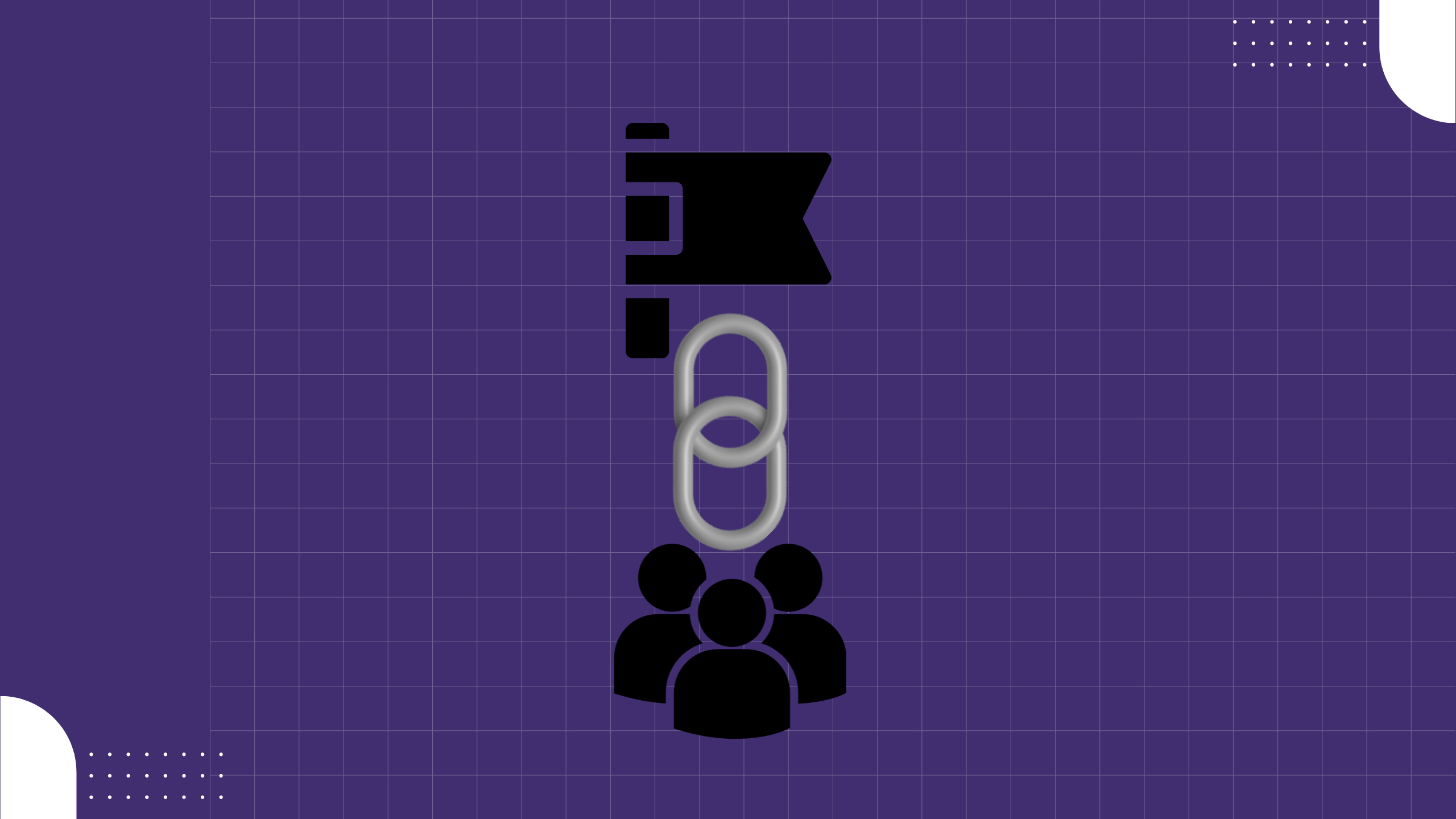
If you are looking for the answer on how to link a page to a group on Facebook, you are in the right place.
It's easy to connect a Facebook group with a Facebook Page you manage. By linking your Facebook group with your Page, you can create more exposure for your group.
The step-by-step process to link a page to a group on Facebook
1. You will have to join the Facebook group as your Page. Switch your personal profile to your Facebook page and send the join request to your Facebook group.

2. Now switch back to your personal profile on Facebook and approve the request for your Facebook page.

3. If your Facebook group has automatic membership approval ON, then you will find the group in the Members section. Now invite the Facebook page as admin of the group.

Note: A Page linked to a group will be an admin of the group. A Page admin's role in the linked group will depend on their Page role. Learn more by clicking here.
4. If you switch back to your Facebook page, you will find the invitation to become an admin of the Facebook group. Accept it and become the admin of the Facebook group.

5. Now go to your Facebook page and go to Add Action Button as shown below.

6. Now choose Visit Facebook Group as your Action Button and click Next.

7. Now you will find the groups of which your Facebook page is the admin. Choose the group that you want to link to your Facebook page and click Save.

8. Now, if you view your Facebook page as a member, you’ll see the action button.

Boom!!! You are done with linking your page with the group on Facebook. People who are visiting your Facebook group will come to know about your page and vice versa.
Related guide: How To Make Affiliation Between Facebook Group and Personal Profile/Page
