How to Post in a Facebook Group in 2025
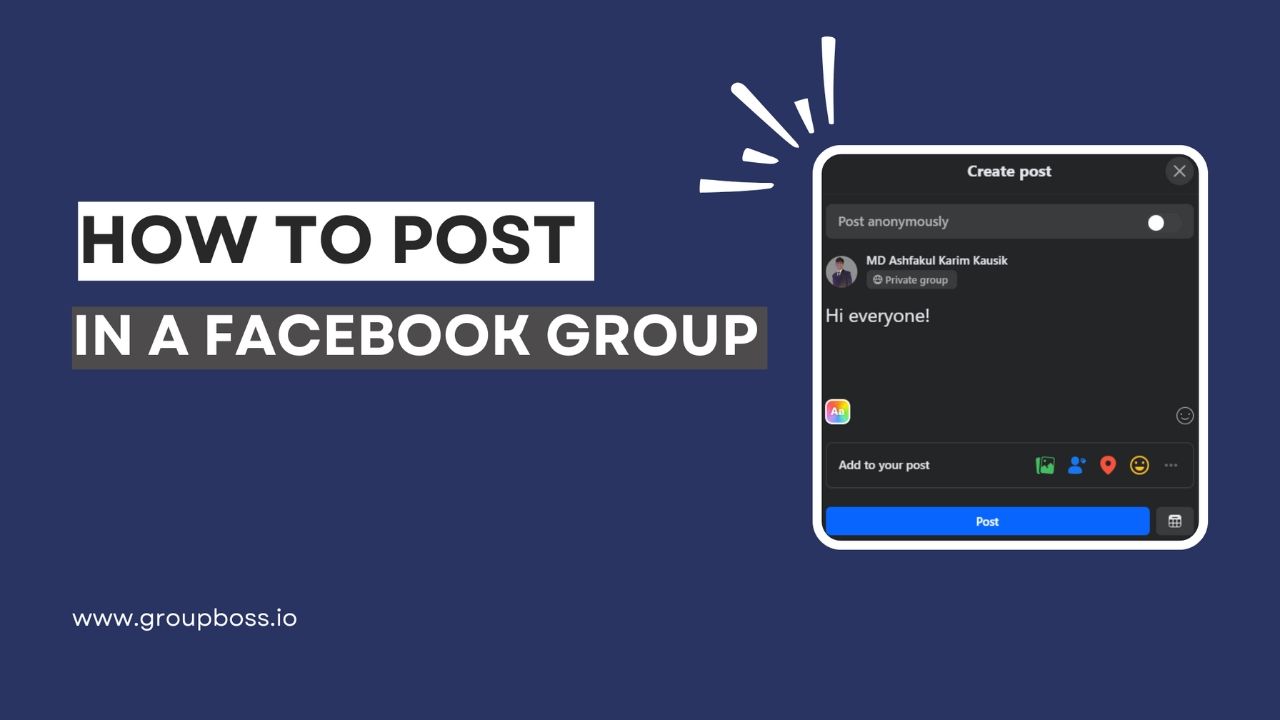
It’s quite easy. However, people may get confused about how to post in a Facebook group. Considering the drastic updates by Meta, group admins and marketers are really confused if there has been any updates on ways to post in groups! Let’s erase all our confusion and learn the step-by-step process of posting in Facebook groups in 2025.
Stick with the later part of the guide to get some bonus tips and FAQs.
How to Post in a Facebook Group from Desktop
Step 1: Go to the homepage of your Facebook group. Click on the Write something... box.

Step 2: Start designing your post with the required information, media files, links, and other materials. Do as you desire, and then just tap Post at the bottom.

So, this is all it takes to make your post from a desktop. Only two steps!
Post from a Mobile
1. Tap on the group you’ll make the post from your Facebook homepage. Then find the Write something... box. Tap on it.

2. Now, write the post, add images, videos, and share files, or other resources that relate to your post. If your post designing is done then click on Post at the top right corner.

Almost similar to the process of making posts from a desktop.
Pro Tips
Now, let’s what more you can do while posting something in a Facebook group.
- You can tag people in the post.
- Location can be added to the post to show check-ins.
- Easily you can add your Feelings and Activities to the post.

- In the post, you can add a Poll to gather data. Get the guide on how to create a poll in a Facebook group.
- You can create a room in them to conduct meetings with interested members.
- Live video forecasting in the Facebook group. To learn more about it, please read our guide on how to go live in a Facebook group.
- Create an event with the group post to schedule any program. You can also tag any previously created event. To get more ideas, you can read our guide on how to create an event in the Facebook group.
- You can add gifs to your Facebook post. You can choose from Facebook’s collection or import it from other places and add that as a media file.
- Upload files with your posts from groups. Remember, you can upload further up to 100MB of files at a time.
- If you want to add background to your Facebook group post, you can do it by clicking the icon as shown below.

- Want to hide your identity while posting in a Facebook group? Yes, you can do it by switching on the option “Post anonymously”. However, Facebook group admins can see your profile in this case, not the group members.

Read our guide on how to post anonymously on Facebook.
FAQs
When should I post in my Facebook group?
It’s a very important question for the Facebook group admins who want to attain engagement in the posts. Initially, you may not understand the optimum time to post in the Facebook group.
Eventually, once you keep on posting in the Facebook group regularly, you can find a suitable time to post in the Facebook group by checking your group’s insight.
We have got a detailed blog on Facebook group insights.
Can my friends see when I post in a group?
It depends on the privacy of the group. If it is a private Facebook group, your friends won’t be able to see your post if they are not members of that group.
But, for public Facebook groups, anyone can see the posts even if they are not members of the group. But, they may not engage with those posts by hitting reactions or writing comments unless the admin allows that.
Can anyone post in a public Facebook group?
As we know, you need to be a member of a private Facebook group to post there. But, for the public Facebook group, you can post in the Facebook group even if you are not a member of that group. In that case, the Facebook group admin will have to allow that. In this case, the admin will have to turn off the Participant approval feature as shown below.

Why can't I post on a Facebook group?
If you see the below message, then you’ll have to understand that the Facebook group admin has changed the settings of the Facebook group.
In these types of Facebook groups, only admins can post anything.

There can be another reason why you cannot post, comment, or participate in a Facebook group. If the group admin bans or suspends you from the group, you won’t be able to perform those activities.
Can I schedule a group post?
If you want, you can schedule your post so that it goes live later. Read our guide on how to schedule posts in a Facebook group.
Can I use both images and videos with a Facebook group post?
Yes, you can add both.
Can I post in a group on FB as a Page?
Yes, you can post in a Facebook group as a page. But, if the Facebook group admin puts restrictions on the page to join the group, then won’t be able to post as a page. First, join the Facebook group as your page and then post in the group.Read our guide on how to join a Facebook group as a page.
And, if you are a Facebook group admin and want to allow the pages to join your group, you can turn on the following option in the Facebook group settings.

Can I tag everyone in my group post?
Yes, you can do that if you are the admin of the Facebook group. Remember, you can mention everyone only once a day.
Read our short guide on How to Tag Everyone in a Facebook Group
