How To Schedule A Post In Facebook Group in 2025
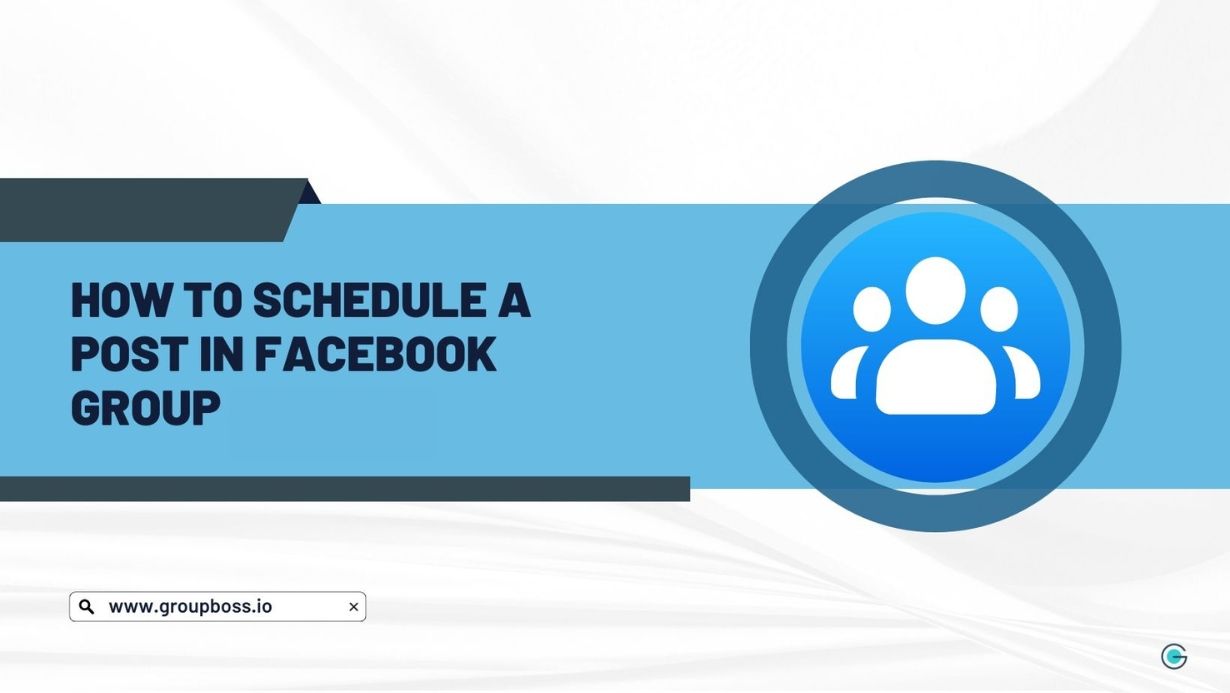
If your group is not only for the local people, then this Facebook group feature can be very important for you. If the members/audiences of your Facebook group are from different countries, then you need to think about the time zone.
The differences between your time zone and yours with others. Your audience might see the posts of your group when you are sleeping at night. You can now schedule your post at a fixed time, and Facebook will update the post at that time. However, you can also schedule a post if your group is for local people only.
If you are not sure when your group’s audiences remain more engaged, you can get the idea from the Facebook group Insights section of your Facebook group. Go to ‘Engagement’ under the ‘Insight’ section of the group. You will find the option ‘Popular Days’ and ‘Popular Times.’
You can get an idea about the engagement of your group and schedule a post accordingly.

How to Schedule a Post in a Facebook Group
It’s very easy to schedule a post in your Facebook group. It can be done in two ways. The easiest one to schedule your post is:
- After going to your group’s homepage. Tap on Write something.

- Then a new Tab will be generated. Write or attach anything that you want to share and click on the Calendar icon at the bottom right corner.

- Finally, give your tentative date with time and tap on Schedule. You are done scheduling your post.

Another way is there which is more of a manual process. It’s by using the headquarters of Scheduled post from your Facebook group settings:
Step 1: Go to the dashboard of your Facebook group. You will find the option Scheduled Post. If you want to schedule a new post, then click on Create Post.

Step 2: Now write the post you want to schedule and click on the calendar icon at the bottom right corner.

Step 3: Now select the Date and Time when you want your post to go live and click on ‘Schedule.’

Your post is scheduled now, and you will find the post under the ‘Scheduled Posts’ section of your Facebook group. From there, you will be able to reschedule the post. If you want, you can post instantly.
You are also allowed to edit, delete, or do other necessary customizations.

By following the above steps, you will be able to schedule a post very quickly. This will help you to get more engagement and more reach for your Facebook group.
If you are still in doubt on how to schedule a post in Facebook group, have a watch on this:
Tips and Advantages of Smarter Scheduling in Facebook Groups
So overall, you can schedule posts in Facebook groups using two easy methods: directly from the group homepage or via the Scheduled Posts dashboard. And once scheduled, posts can be edited, deleted, rescheduled, or posted immediately from the Scheduled Posts section.
However, you still might be wondering why use it? and what could be the best ways to use the schedule feature of Facebook groups?
Pay attention to member activity trends
Regularly check when your group is most active by reviewing engagement data. This helps you choose the most suitable times to publish content.
Use a variety of post types
Rotate between text updates, images, polls, and links to keep your audience interested and interacting.
Space out your posts
Avoid crowding the feed. Leaving intervals between scheduled posts allows members to engage more meaningfully with each one.
Refine your timing and format over time
Keep an eye on how your audience responds. Make small changes to posting times or styles based on the reactions you notice.
Bottom Line
Using Facebook’s built-in post scheduling tool is a practical way to stay consistent and connect with your group at the right times. Whether your members are local or spread across various regions, scheduled posts keep your group active and organized—even when you're away from the screen.
FAQs on How to Schedule a Post in Facebook Group
Can I edit a scheduled post later?
Yes, you can edit or modify your schedule post anytime you want as long as it ain't posted yet. Go to the Scheduled Posts section in your group, select the post, and click 'Edit'.
Will members know a post was scheduled?
No, scheduled posts appear just like any other post—your group members won’t know it was pre-scheduled. Only the admins and moderators of your Facebook group will know of the scheduled post. Though, they will not be notified but whenever an admin or moderator will visit the group, will find it on the Schedule Post section.
What if I want to cancel a scheduled post?
You can cancel your schedule post anytime you want and event delete it. Open the Scheduled Posts tab, find your post, and choose 'Delete'. You can also post it immediately if needed.
Can I schedule posts from my phone?
Absolutely. The Facebook mobile app supports post scheduling with the same process as on desktop. All you have to do is just install the mobile version of Facebook or visit the Facebook webpage through any web browser.
