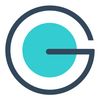How to Track Your Groupboss-to-ActiveCampaign Funnels with API-Based Tracking
Learn how to track your customer journey all the way from your Facebook Group to the sale using Groupboss, ActiveCampaign, and Wildmetrics.
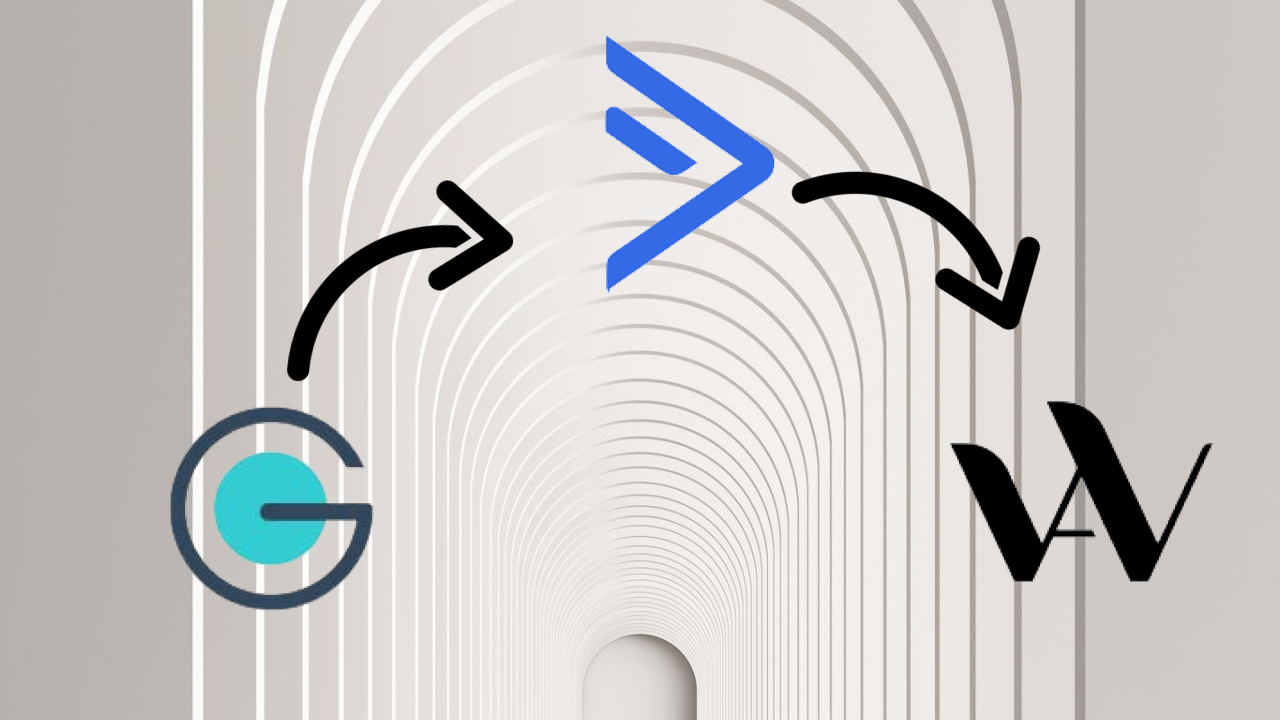
To track customer journey is a concern for every business owner. Tracking the customer journey starting from initial lead generation to final conversion is important.
In this article, we’ll show you how to track new leads that enter your funnel through your Facebook Group via your Groupboss and ActiveCampaign integration by using a no-code, API-based (cookieless) tracking tool called Wildmetrics.
You’ll learn:
- What a cookieless world is
- Why zero-party data and first party data are important for your business
- How to track your top-of-funnel leads from Facebook Group without pixels or third-party cookies
We also have a special gift for those of you who read until the end…
Let’s dive in!
What is a cookieless world?
The IOS 14 and 15 updates resulted in blocking the Facebook pixel and tracking in emails, and marketers and advertisers had their campaigns affected. Browsers like Brave also block pixels and tracking scripts, rendering third-party cookies an unreliable source of user data.
Google also promised to make third-party cookies obsolete towards the end of 2023 which spells the end of an era of using this data to inform marketing and advertising campaigns.
To combat this, we can collect data manually from all of our business tools…
But analyzing everything inside Google Sheets is time-consuming and impractical.
Plus, exporting data as a CSV from the different tools and correlating them is neither easy nor agile.
This is where cookieless, no-code, API-based tracking can help.
Using this method, you’ll get zero-party data (a subset of first-party data that users willingly share with you, like in forms or quizzes) and first-party data (analytics collected directly from your leads’ engagement with your campaigns like downloads, clicks, browsing behavior).
So, why is this specific data valuable to your business?
Why are zero-party data and first-party data important for your business?
Third-party data (data collected and often purchased from external sources) is helpful…
But it cannot give you clear insights into your customer journey from the top of the funnel (TOFU) to a conversion at the bottom of your business’s specific funnel (BOFU) in the way that zero-party data (0PD) and first-party data (1PD) can.
This means 0PD and 1PD serve as more reliable data to inform your specific marketing campaigns and present your audience with relevant content or offers because the data is coming directly from them.
With more detailed and trustworthy analytics about your audience, you’ll be able to personalize their experience at an advanced level, which The Relevancy Group and Liveclicker say produce up to a $20 return on every $1 invested.
Now you know why it’s so important to track your Facebook Group funnels using Groupboss, ActiveCampaign, and Wildmetrics cookieless tracking.
So it’s time to learn how to go about doing so.
But first, let’s review how to integrate Groupboss with ActiveCampaign.
How to integrate Groupboss with ActiveCampaign to track customer journey
- Sign in to your account via the Groupboss extension
- Click ‘Configure My Group’ and select the Facebook group you want to integrate. Next, click the ‘Autoresponder’ dropdown and select ‘ActiveCampaign’. Finally, click the 'Next' button.
- To integrate ActiveCampaign, you’ll need ‘API URL’, 'List ID', and ‘API Key’. Log in to your ActiveCampaign account to find them.
- Inside ActiveCampaign, click ‘Settings’ in the left-hand menu and select ‘Developer’ in the menu that appears.. Here you will find the API URL and API Key.
- Copy the API URL and paste it into the relevant field in the Groupboss Chrome extension. You can use the ‘Copy API URL’ button to avoid making a mistake.
- Copy the API Key and paste it into the relevant field in the Groupboss Chrome extension. You can use the ‘Copy API Key’ button to avoid making a mistake.
- Lastly, you need to retrieve the List ID. You can create a new list specifically for this opt-in point or use a current list.
Note: for our Tracking System, we recommend using one Main List for your marketing and segmenting by Tags.
Because you currently cannot tag or add custom fields to denote that a user has entered your funnel via your Facebook group.
We will create a separate Facebook Group List. All users added to this list will also be added immediately to our Main List when added to ActiveCampaign and will be tagged for segmentation (e.g. SOURCE: FB Group or EVENT: Joined FB Group).
You’ll learn all about how to implement this in our gift for you (the Cookieless Tracking Toolkit) at the bottom of this tutorial.
Go to Lists in the left-hand menu and click the list you want to send leads to. Now, you will find the list ID in the URL. Copy the list ID number and paste it into the Groupboss Chrome extension, then click ‘Save’.

8. Inside ActiveCampaign, click ‘Contacts’ in the left-hand menu. This is where you can view the information of your new Facebook Group members whose requests you’ve approved.
Note: If members’ emails are not showing, select 'Any' from the Status dropdown at the top of the page next to the search bar.
How To Track Your Funnel Using Cookieless Tracking
Build Your ActiveCampaign Automation for New Facebook Group Members
Remember:
We suggest using only one Main List and using Tags for all other segmentation. We can’t tag and segment new Facebook Group members as they enter our Main List from Groupboss…
So we need to add them to their separate list that will trigger the automation we are about to build.
The list named ‘Groupboss (Tutorial)’ in our example will never be used in any future automation inside ActiveCampaign. It only serves as a way to segment incoming users from your Facebook Group so we know where they came into your CRM from.
1. Inside Active Campaign, select ‘Automation’ from the left-hand menu.
2. Click ‘Create an automation’ and choose ‘Start from Scratch’.
3. In the ‘Select a Trigger’ popup, choose ‘Subscribes to a List’ and choose the list you created for your Groupboss opt-in point. For our example, this is ‘Groupboss (Tutorial)’.

4. If you do not already have an existing automation that adds all new contacts to your Main List, you will need to subscribe the contact to your Main List in your first step.
5. Click the + in your automation to add a new action step and select ‘Contacts’, then ‘Subscribe’. Choose your one Main List and click ‘Save’.

6. Then, you will need to tag them to indicate that they are a lead from your Facebook Group to use for segmentation in your marketing campaigns.
7. Click the + below the first step you created and select ‘Contacts’. Select ‘Add a tag’ and enter or select the Tag you want to add.
Here are three examples from our Wildmetrics Tagging System (get your copy at the end!) that you can use depending on what makes sense for your business:
- EVENT: Joined FB Group
- LEAD: FB Group
- SOURCE: FB Group
Your finished Automation should look like this:

Create Your ‘Facebook Group Members’ Segment In Wildmetrics
1. Create or log in to your Wildmetrics account.
2. Select ‘Segments’ in the left-hand menu and click ‘Add segment’.
3. Search for the name of the Tag you created for new Facebook Group members and click it.

4. Give the segment a name and click ‘Save & close’.
5. Click ‘Dashboard’ in the left-hand menu and click ‘Customise’.
6. You can now toggle on your Facebook Group Leads segment in order to view it in your dashboards.

Create Your Facebook Group Funnel In Wildmetrics
1. Select ‘Funnels’ in the left-hand menu and click ‘Track new funnel’.
2. Click ‘Top of funnel’ and click the + in the center of the square.
3. Here, you can select the List you are adding new Facebook Group members to through Groupboss or select the Tag you created to denote new Facebook Group members.

4. Search for the List or Tag and select it. Click ‘Save’.
5. Give the Funnel a name and click ‘Save’. Switch from ‘Edit’ to ‘Analyze’ at the top.
6. You can now view your new lead data at the top of your funnel - a great first step to tracking your entire funnel using Wildmetrics, ActiveCampaign, and Groupboss. Keep reading to learn how to view data for the middle and bottom of your funnel as seen in the image below.

Click here for the full Wildmetrics documentation.
Summary
To recap, we covered:
- What a cookieless world means
- Why zero-party data and first-party data is important for your business
- How to Integrate Groupboss with ActiveCampaign
- How to track your funnel using cookieless tracking
Want to learn how to segment these leads automatically based on their responses to your other Facebook Group Membership Questions and track the rest of your funnel from top to bottom?
Schedule a call with the Wildmetrics team to get their Cookieless Tracking Toolkit, which includes:
- Fill-in-the-blank Tagging System
- Step-by-step List Optimization Blueprint
- Free Wildmetrics success call with done-with-you dashboard and funnel analytics setup
- Free Wildmetrics account + Welcome Gift 🎁 (you’ll get this surprise on the call!)