Facebook Group Keyword Alerts: All You Need to Know
Use Facebook group keyword alerts to stop spam and increase group engagement. It's a feature to notify you when group members post with certain keywords.
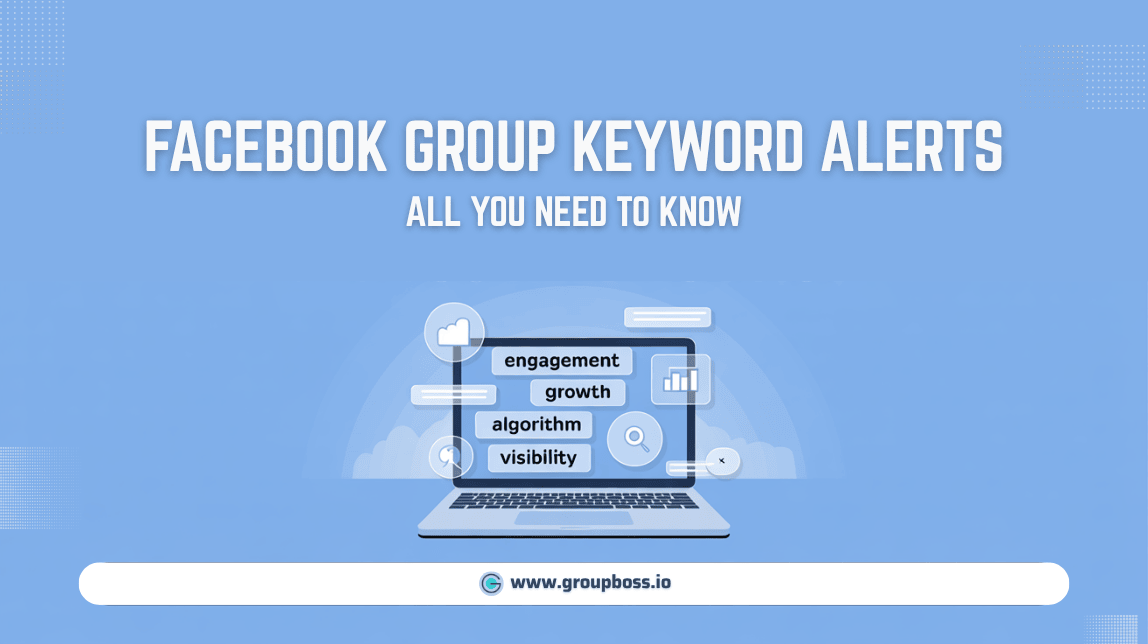
Have you heard of the Facebook keyword alerts feature? A feature that can save hours in your daily life as an Admin and make things easier to manage within your community!
If you manage a Facebook group with many actively engaged people, you might need help managing them. Today’s groups are dynamic as technology evolves, and people, regardless of region, literacy rate, and social norms, bring unprecedented diversity.
The functionalities and scopes of the Facebook group have been modified for years to keep pace with that. Facebook Group Keyword Alerts is a feature that can change the lives of Facebook group owners for the better.
Facebook Group Keyword Alerts
As a Facebook group admin, you get the keyword alerts tool to effectively regulate your Group. It searches through all of the conversations on your feed to look for specific phrases and content categories, such as language and keywords that might imply spam, conflict, bullying, or aggression.
You can set up keyword alerts because specific terms and phrases are prohibited in your community, you want to be able to respond promptly to them, or you want to track activity in your group in general.
So, using this feature, you can wipe out obscenities and spamming attempts from your Facebook group, if not all.
How to Set Keyword Alerts for Facebook Groups?
Setting keyword alerts in your Facebook group is as easy as you like. Though the process might change a little due to the regular updates of Facebook, the path is almost the same as it will be shown below. Remember that admins and moderators are the only people who can see the keyword alerts set for the group.
Create Keyword Alerts as a Desktop User
Here is the step-by-step process with pictures that will be helpful for you in understanding how the keyword alert works and how you can set that for your Facebook group through your Desktop.
Step 1: First select Groups at the left side of your toolbar or directly tap on the group you want to administer in this case if found in Your shortcuts.

Step 2: Then, at the left sidebar of your Facebook homepage, tap on Moderation Alerts.
Step 3: This will further open a new tab where you need to click on Edit Alerts.

Step 4: Clicking on Edit Alerts will open up another tab with two options: Keywords and Engagement. Keywords are the alert you are looking for right now. If any keywords are not given yet, the option will appear as Create while on the other hand, you’ll find it as Edit.

Step 5: To create Keyword alerts write the keyword below the Add keyword box and tap on Add. Furthermore, the keyword will be added with others.

In our case, we have added the keyword ‘Groupboss’. You may add further once you click on the ‘Edit’ button again.
If you are still in doubt, have a watch on this to clarify yourself about Keywords Alerts for Facebook Group setup:
Additional Instructions on Facebook Group Keyword Alerts
- Back on the Moderation alerts tab, we found another option termed Engagement. This is if you want to get alerted for any posts or comments in your Facebook group.

- Additionally, you can even specify what type of engagement alerts you are looking for.

- For posts, there are different types of alerts, and the same for the comments.

For Mobile Users
Here is the step-by-step process with pictures that will be helpful for you in understanding how the keyword alert works and how you can set that for your Facebook group via the Mobile app.
Step 1: First, go to ‘Groups’ in your Facebook app.

Step 2: Then, select the Facebook group you administer or moderate to set the keyword alerts.

Step 3: Then, click on the star marked shield at the top right corner of your screen.

Step 4: Next, find the option ‘Moderation alerts’ under the section ‘to review’.

Step 5: A page will appear where you will find the option ‘Edit alerts’ in the middle.

Step 6: Now you will be directed to a page that will show two types of alerts. Go to ‘Keywords’.

Step 7: Add the keywords for which you want notifications. Here, we have added the keyword ‘Groupboss’.

What Happens After Setting Keyword Alerts?
After setting the keyword alert for your Facebook group, you will be notified each time someone posts anything in your group that includes the keyword for which you set the alert.
Let’s see this below in the images:
- You will get a notification about the moderation alert like the image shown below.

- You may also find that in the ‘Manage section’.

- Click on the ‘Moderation alerts’ to see the contents that include the keyword for which you have set the alert.

You can see that the posts appear that feature the keyword we have set (Groupboss). You may ignore the post or remove it if necessary.
This is one example of how keyword settings can help track the posts with targeted keywords. Although we have shown an innocuous instance of keyword tracking here, you can take advantage of this feature to keep your groups out of spamming.
In the next section, we will show you how important this feature is.
How Important are Facebook Group Keyword Alerts?
Facebook group keyword alerts can help make your group almost entirely free from spamming, violence, and member brawls. Here is some importance you will realize once you set Facebook group keyword alerts for the group you manage.
- Sales Booster: If you are thinking of Facebook group keyword alerts as only spamming resistors then you are not alone thinking that way. However, this handy feature of Facebook can boost your sales through giving notifications on specific keywords featuring posts that you are looking for to generate leads and increase sales.
- Helping out customers: Say, for example, you have set keyword alerts for your product's name like the one we did in our case in this article. This is an excellent way to learn the shortcomings of your product and keep an eye on the customer's pain point. Getting notified and promptly responding to their problems will undoubtedly earn you their trust.
- Keep obscenity out of your community: Spamming is terrible, but obscenity is egregious. As you have said at the very outset that you are managing a more diverse and dynamic people base than ever, you are likely to get posts that feature slang, obscene jargon, and hate words. One minor incident of this sort will surely put your reputation in jeopardy. So, make sure you have set Facebook group keyword alerts in such a way that scans out these barbaric practices to help members stay secure and gleeful.
FAQs About Facebook Group Keyword Alerts
1. How do I add keyword alerts in a Facebook group?
The simplest way to add keyword alerts for your Facebook groups:
- Go to your Facebook Group (as an admin/moderator).
- Click on Moderation Alerts from the left-hand menu (desktop) or the shield icon (mobile).
- Tap Edit Alerts → Choose Keywords.
- Enter the words or phrases you want to monitor and click Add.
Once done, you’ll receive notifications whenever those keywords appear in posts or comments.
2. How do I set up keyword alerts in a Facebook group?
Setting up is quick:
- Open your group settings via Moderation Alerts.
- Select the Keywords tab.
- Add words that are important to you—these could include:
- Your brand or product names.
- Trigger words like “scam,” “refund,” or “spam”.
- Offensive or banned words.
You'll be notified in real time when any member uses those keywords, helping you take swift action.
3. Is there a third-party tool for Facebook Group keyword alerts?
Currently, Facebook’s built-in Moderation Alerts tool is the only official way to receive keyword alerts. Facebook does not officially support third-party tools for this feature after the recent update on API deprecation, and using unofficial tools may violate Facebook's terms of service.
Stick with the built-in solution for reliability and safety.
Conclusion
Lastly, Facebook group keyword alerts, if applied wisely, can help you set a new tone for the community you manage by reshaping its engagement scenarios. You don't need to find out manually anymore, any posts or comments you are looking for.
Take advantage of this feature to make sales, boost engagement, and get the most out of your group.
