How to Create a Facebook Group in 2025 and Set Up Properly
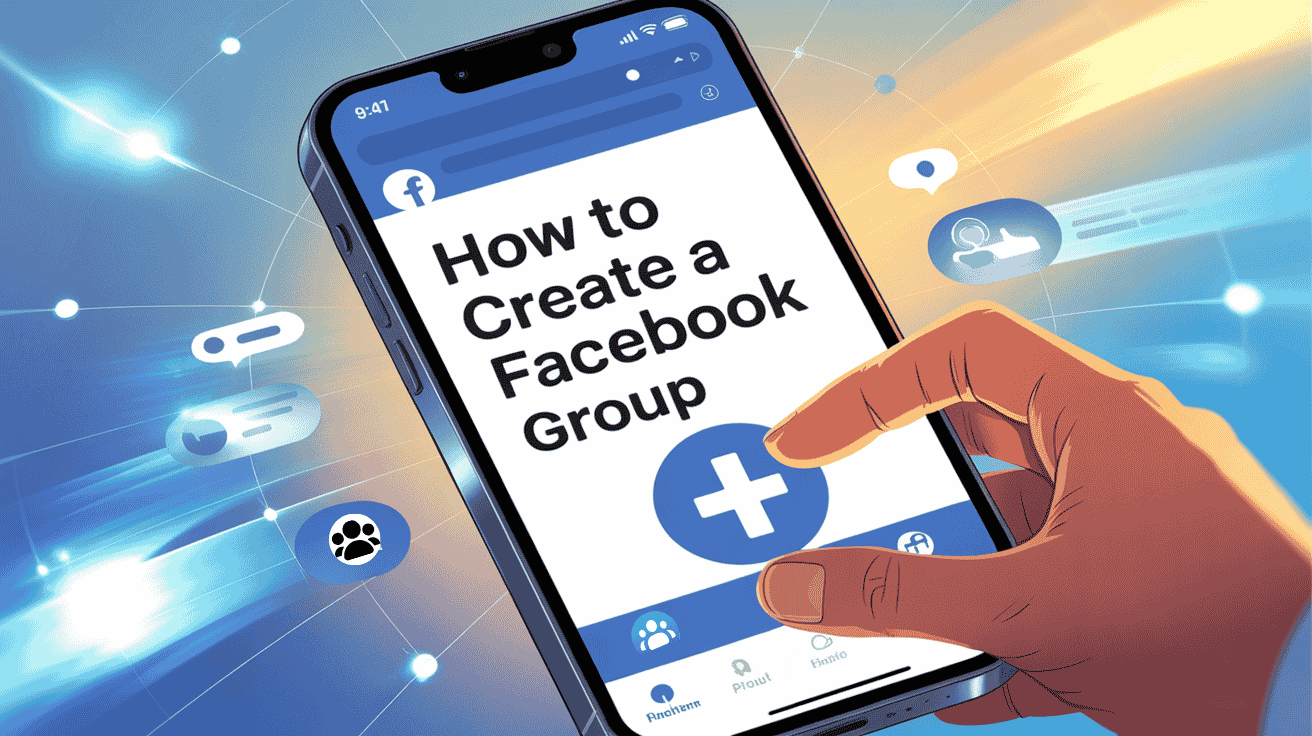
Facebook group is one of the most essential features of Facebook. Facebook group admins are leveraging it to generate income and manage the business. If you are looking for a solution on how to create a Facebook group, you are in the right place.
It’s very easy to create a Facebook group. This short write-up contains the process of creating a Facebook group quickly.
Steps to create a Facebook group
Step 1: Click on the Groups icon, then on ‘Create New Groups’
Step 2: Give a name and choose the type of group. It means whether you want to create a public or private Facebook group.
If you choose privacy as Private, then you will get two more options. Such as
1. Visible: Anyone searching on Facebook by your group’s name will find your group.
2. Hidden: All cannot find the group on Facebook. Only those who will get the link can see the group.
Once you are done with the above steps, click on Save, and your group is ready.
Now you need to do some setup for your group.
If you are still in doubt and having any issues in creating your first Facebook group, please have a watch at this:
Initial Set-Up for a Facebook Group
So, you have just given birth to your Facebook group. Now, your group needs some beautification and setup to make it more appealing.
a. Add a Cover photo
A cover photo is like the summary of your Facebook group. People should understand what is Facebook group is for by seeing the cover photo. Select an attractive cover photo. It should also be related to your business.
Keep in mind that your cover photo should demonstrate the value you are providing through your group. It should contain the summary of your group in a pictorial format. You can take the help of online photo editors to make a perfect cover photo.
Facebook group cover photo size: The ideal Facebook group cover photo size is 1640 x 856 pixels. The aspect ratio is 1.91:1 . Before you start designing a new cover photo, it's important to know the ideal Facebook group cover photo size
b. Write the Facebook group description
You need to write a description of your group. By reading the description, your group members will get an overall idea about your group activities. Remember, a person can see your Facebook group description not being a member of the group.
Keep in mind that the description should be as simple as possible. There will be members of different kinds in your group. All the members should be able to understand what you want to inform them from your Facebook group description.
members
👉 Read our detailed guide on the Facebook group description with a few examples to follow.
c. Set the rules of your Facebook group.
And while this might not sound like much fun, it’s crucial for keeping your Group from devolving into spam and general disorganization. If anything is sorted from the first stage, the work will become much more manageable later on.
Before establishing any idea or rules, just for the primary concept, try to have a general discussion with your team members and the existing group members. They will be giving you a preliminary idea about what kind of group they want to see!
Detailed rules go hand in hand with meaningful, high-quality conversations.
This also cuts down on general confusion and questions as you can point members to your established rules. Encourage members to read others’ posts or comments to see if their questions have been previously answered.
Establish your rules and enforce them. Your Group should be a safe, welcoming place for members to engage.
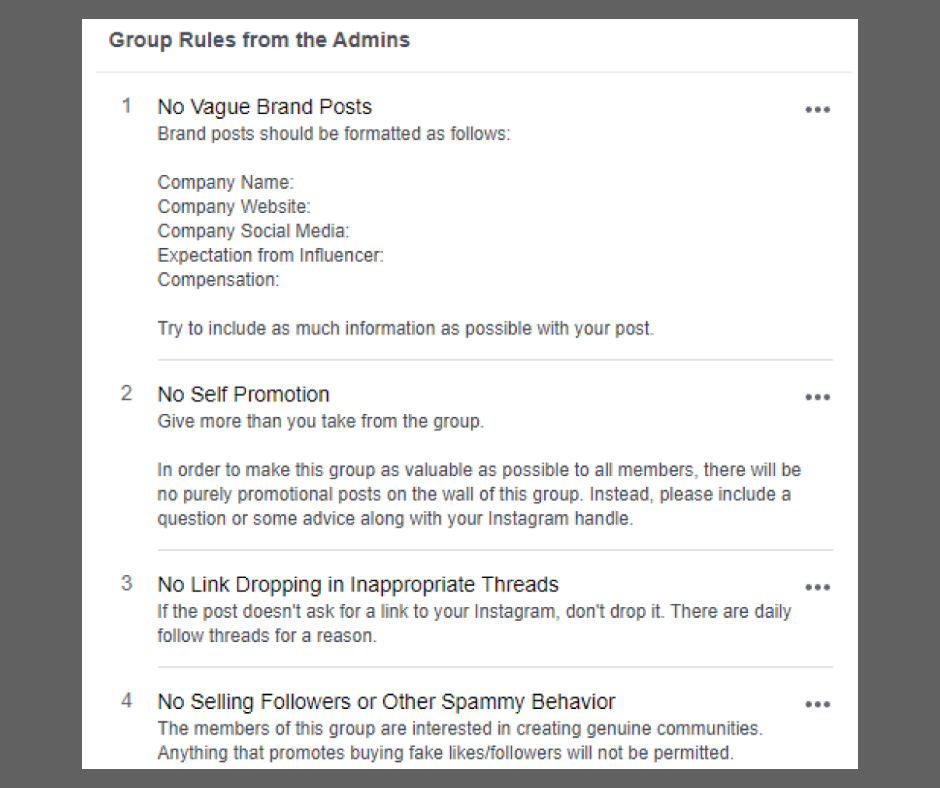
Facebook allows for ten general rules for any given Group. For reference, Facebook’s suggestions for Group rules include:
- Encouraging positive comments, feedback, and conversations
- Taking a firm stance on bullying and hate speech
- Outlawing spam and irrelevant links
- Respecting the privacy of fellow members
👉 For detailed learning, read our guide on Facebook group rules with examples.
d. Membership screening questions
You can ask questions to the new joining members. You can ask a maximum of three questions to the members who will send the joining request.
There are lots of benefits to setting the membership questions. Using only three steps, you will be able to set membership questions in your Facebook group.
👉 Read our detailed guide on Facebook group membership questions for better understanding.
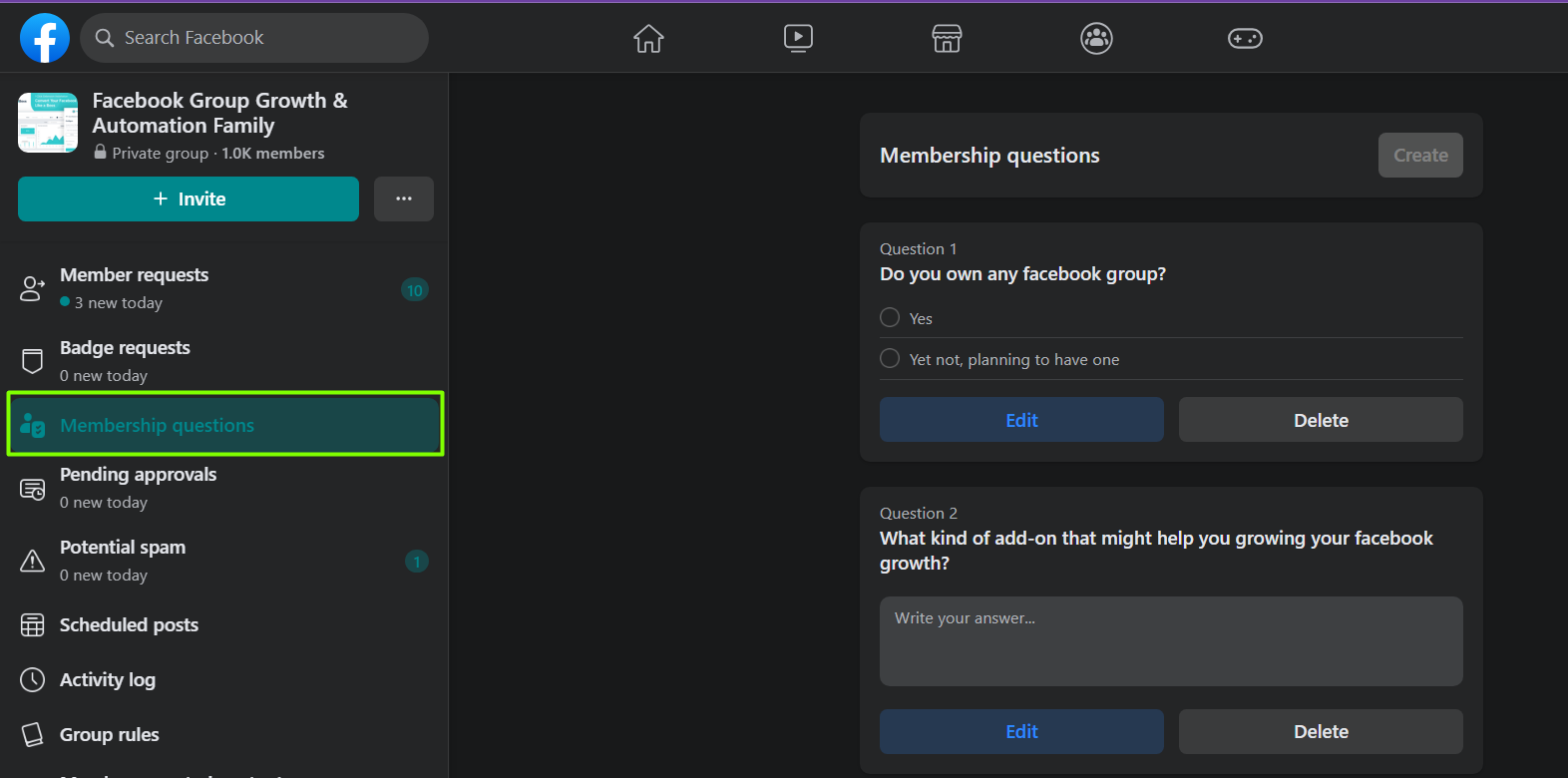
e. Pinned Post
The pinned post is quite important. If you have something important to tell the new members and offer them something, you can write it as a post. Then you can keep that post pinned, and the position will remain at the top of the page.
Whenever a new member is approved in the group, then he/she will see the pinned post at first. The members will get a better idea about your group.
👉 Get an overview of Facebook group pinned posts from our guide.
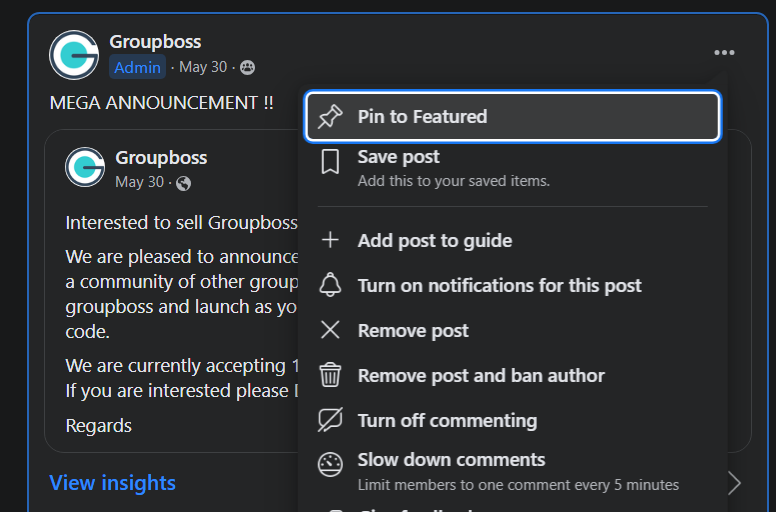
f. Personalize Facebook group link/URL
Who doesn't like to personalize things in their own way? Once you create a Facebook group, you get a default Facebook group link like https://www.facebook.com/groups/123456789
But many group owners do not know that they can personalize the Url that will look like this https://www.facebook.com/groups/groupboss.io
I hope you can see the difference between these two Facebook group URLs.
So, what next?
Personalize your Facebook group URL to make it more vivid.
👉 Read our guide on how to customize Facebook group link.
What Next?
So, you have learned the basic things about creating a Facebook group. Now, create a Facebook group and apply the above settings. However, there are many features in Facebook groups that you can leverage and take advantage of.
Bonus Part: Reasons Why You Should Create a Facebook Group in 2025.
1. Have a Free Lunch!
There ain't no such thing as a free lunch, but now it is! A Facebook group can provide you with a plethora of opportunities.
You will eventually know them all at the end of this article but before that, acknowledge you're getting them without costing a penny! You will get the outcome that was initially desired, but they won't cost you a dollar when you make it through Facebook groups. Grab the free lunch!
2. Make Your Facebook Page Work
Remember the number of dollars you paid Facebook to run a page? Make those dollars count by creating a Facebook group and driving people toward your page. These are hard-earned money, and you can't just let them waste in the trash box.
A Facebook page is generally owned media, yet you need to target your audience and pay Facebook accordingly for your urge to hit the success bar. But before that, give it a try by opening a Facebook group that would contain the target society where you intend to put the investment. Drive them towards your page, and that's it. Now the dollars talk!
3. Create the Dream Business Network
There is a saying in English- "If you want to go fast, go alone. If you want to go far, go together."
Facebook group is a well-constructed platform that brings together the people you need to develop your business. People might be from diversified backgrounds, but that's not an issue. But this diversity might push them to converge on a platform because they might need the same product!
Be the captain of the converging ship, let them know who you are, and what you sell, and then see how a mere Facebook group generates cash flows for your business. The network pays off, so build it where the base is strong.
4. Less to NO Advertisement
Facebook pages are fantastic, but the annoying advertisements are awful. While a Facebook page can generate revenue for your business through continuous ads, these ads can demotivate people to pay a visit the next day.
Facebook groups, on the other hand, don't show a lot of ads. Most of them don't have any ads! It's an advantage Facebook groups enjoy over Facebook pages. So, open a group and let your customers roam around it without interruption!
5. Provide Customer Support in a Perfectionist Way
Customers are king. They aren't just happy purchasing your goods and going home with them. They have complaints and dissatisfaction. You can't let them down as you declare them kings in the first place. Post-purchase activity such as e-commerce customer support is a significant issue we often forget to look after.
A Facebook group could be a resounding platform for serving your customers beyond the purchase stage. Let them raise their voice! Let them find out the flaws in the group in front of thousands! It would help you grow in the longer term. A company that knows how to expand won't lose an angry customer; it re-earns the angry customer.
6. Bring Like-Minded People Together
Keeping up with respect towards diversity, we also need to focus on growing a business where like-minded people thrive together. There goes a proverb- "too many cooks spoil the broth." That's true, but not when we create symmetry in the most synchronized way.
Likeminded people are needed to grow a business as they don't spoil the moments for you. They appreciate, celebrate, and rejoice in your success. They stood for you when you needed them the most.
By like-minded people, we mean those loyal customers who brought you to the position you are guarding right now. Create a Facebook group, get these people together, generate the word of mouth, and see how things start improving exponentially.
7. Value Your Brand Owners
Now that you brought like-minded customers and allowed the influx of diversity in the group, it's time to acknowledge the value the brand owners deserve.
Who are the brand owners? It's not merely the brand founders and controllers. The ultimate value of a brand relies on customers, and they own the brand. As we can see on a Facebook page, these customers are known as fans and followers who like and follow that brand. In the case of the group, it's not the same thing.
A group contains the customers who are its members. The word 'Member' provides the people in the group with an identity and creates a sense of belongingness. The group admins and moderators should acknowledge that and definitively value the members.
8. Foster the Two-way Communication
From the last point, we saw how a group could provide more value to customers. The members of a group have a voice. In the case of a page, the page owner rules it, and the customers see what they are shown. The mere interaction in the comment box or inbox doesn't suffice the communication needs.
But a Facebook group is more than that. It provides the opportunity to post, share, and vote. A customer might have feedback and complaints. On a Facebook page, they hardly find a way to break through.
On the contrary, a Facebook group lets the customer be the trouble-finder or sometimes the troubleshooter. That's how a more interactive and practical communication space is created in the Facebook groups.
9. Test Your Ideas and Validate
Do you want to bring a new product or service to the market? Do you want to know in advance how much response you'll be getting? The Facebook group could be the best possible platform to test your idea and getting the validation behind bringing novelty.
Facebook groups have a poll feature where the poll owner can see how many votes are cast for and against a motion. An open-ended idea might contain numerous options to vote for, and a group member can add a new option to vote.
Thus, if most people generally welcome your concept, you can take a shot. If the opposite happens, you won't lose the money you were supposed to put into your brainchild idea. No doubt, it's a win-win situation.
10. Collect Ideas in One Place
A Facebook group can enable you to bring all the ideas of the relevant people together. Many of your group members will have such thoughts in mind, which, if you can implement them, would take your business to a different extent. That's why notifying about the flaws through customers' complaints could be a blessing.
While you can also generate ideas through myriads of processes, this platform brings those for free. The scattered idea in your page's comment box, inbox, and other media is worth collecting but time-consuming and a super strenuous job. So, create an account and see the magic by yourself!
11. Collect the Required Information in the First Place
While approving the members in your group, you can add three membership questions. This questionnaire should be made to analyze what information is necessary to have and what not to.
A member who would like to join the group voluntarily or through a friend's invitation has to answer these questions. So, it means that he is eager to be a member considering his interest. Grab the opportunity to ask the requester politely what you need as information.
Now you can leverage the information to take further steps.
12. Generate Leads
A Facebook group will give you the chance to generate leads and prospects for your business. The questionnaire you designed intellectually to get information that provides you with a business edge is the weapons.
Note that it's tough to manage all the information at times. Storing the info and approaching the prospects is not a walk in the park. Using Customer relationship management software like Groupboss, can help you save your precious time and effort.
FAQs About Facebook Groups
Is it free to create a Facebook group?
Yes, creating and running a Facebook group is completely free. You don’t need to pay to manage or promote your group organically.
What’s the difference between a Facebook Page and a Facebook Group?
A Page is a public profile meant for businesses, celebrities, or organizations. A Group is a space for community building, discussion, and interaction among members with a shared interest. Groups are more interactive and member-driven, while Pages are more about broadcasting content.
Can I monetize a Facebook group?
Yes, indirectly. While Facebook doesn’t directly pay you to run a group, you can monetize it through several smart strategies:
- Promote products or services (your own or affiliate offers)
- Offer exclusive content such as ebooks, guides, or training
- Build and grow your email list for future promotions
- Drive traffic to your website or landing pages
- Make your group private and accessible only via subscription
- Host online virtual workshops, masterclasses, or paid webinars
- Sell digital downloads like templates, printables, or courses
- Offer coaching, consulting, or freelance services to members
- Use platforms like Patreon or Buy Me a Coffee to monetize exclusive group perks
- Sell sponsorship or promotion slots to relevant brands inside your group
There are also features like subscriptions and partner monetization, though eligibility depends on Facebook’s criteria.
Final Words
To conclude, Facebook groups are no longer limited in our social needs. They are thumping the other platforms and cruising to provide the business owners with relative ease and breathing space.
Nowadays, the breathtaking success stories of many online e-commerce platforms are once developed through these groups, and a group on Facebook can provide you with wings to fly higher than you could ever imagine. So, what's stopping you not to give it a try? Open a Facebook group today for your business and let your business get an ever-glowing flourishment.
