How To Set Automatic Membership Approval In Facebook Group
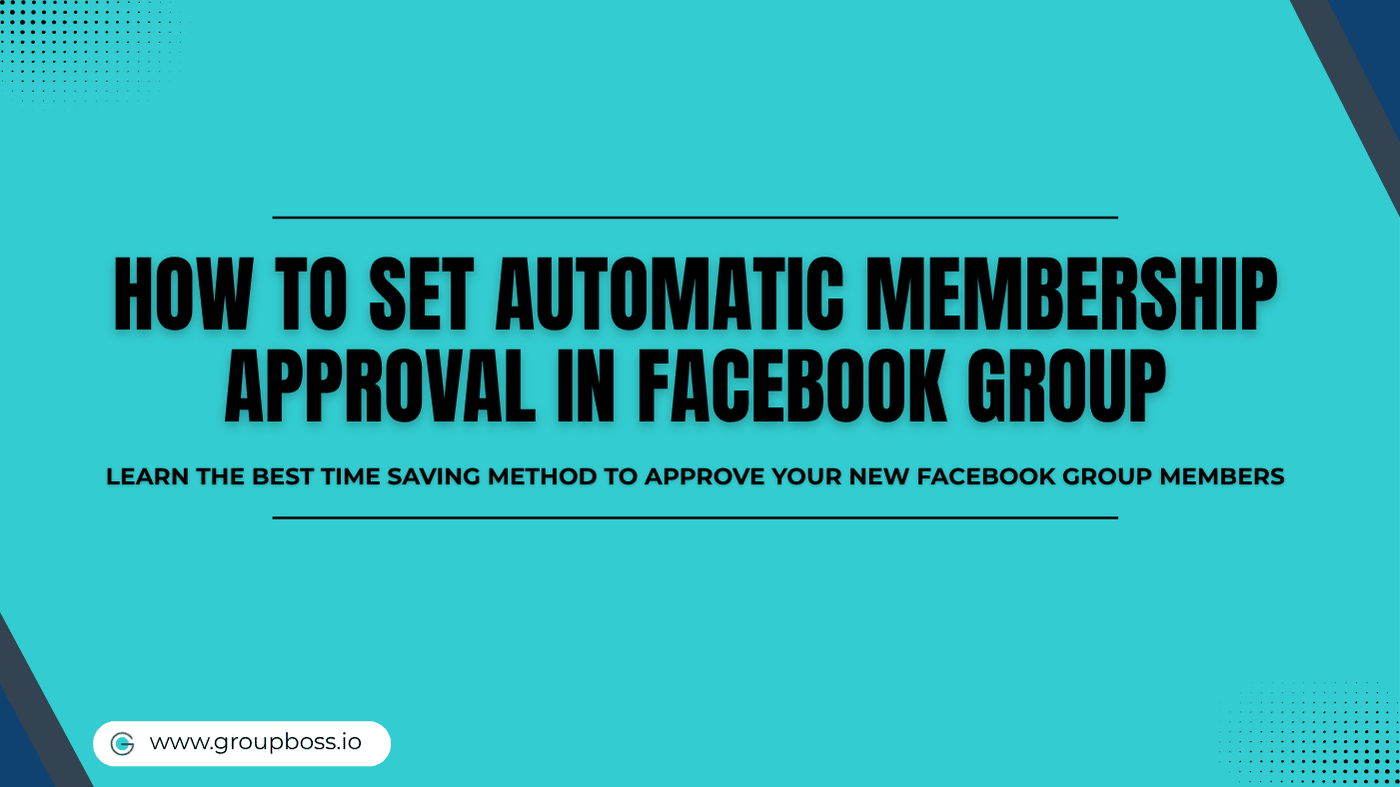
Tired of doing membership approval manually and looking for a guide on "How to set automatic membership approval in Facebook Group?" You’re in the right place — here’s a simple, no-fluff walkthrough to help you set it up and save your time.
The quality of the group depends on the type of group members and the smart handling of the admins/moderators. Being an admin/moderator, the more efficiently you manage your group, the more engagement you will get. Additionally, many admins/group owners fail in this aspect, and their groups turn into dead groups. They focus on the quantity of the members, not the quality of the members.
Membership approval to the group can help an admin/moderator in maintaining the quality of the members. That means the members should be filtered before getting entry into the group.
Approving the members one by one can be an excellent option to maintain the quality of the members. You need to think about your niche and the type of members you want in your group. However, some busy admins/moderators do not get time to approve the members one by one. The automatic membership approval feature of Facebook can be a useful option for them.
Steps to Set Automatic Membership Approval
Step 1: First, go to your Facebook group from the left toolbar by clicking on Groups.

Step 2: Then below the Admin tools list bar, tap on Admin Assist.

Step 3: There you’ll find the three options under the Add or edit criteria box to automate your Facebook membership approval.
Step 4: Then to automate membership approval click on Approve member request if and a new tab will pop up with the criteria you need to set. Furthermore, set those criteria.

Now, whenever a member requests to join your group, if they meet those criteria they’ll be approved automatically. You can skip any criteria you want and just set membership questions to automate the approval.
Step 5: The decline of membership can also be automated from here. Tap on Decline member request if and find another pop-up tab. Set up the criteria like New account, membership questions, and No profile picture.

Boom!!!! You are now done with the automatic membership approval. If the new member completes the criteria you have set, they will be automatically approved. Additionally, you can even automate the suspension of your Facebook group members. There is another option within the Admin assist tab- Suspend person for 1 day if.

And just like that, you're set.
With a few clicks as shown above, your group now has a smarter way of welcoming new members—without eating up your time. That means less busywork for you, and a better experience for everyone who joins.
If you're still in confusion, click on the link and have a watch at this:
Of course, no system is perfect. It's still a good idea to check in now and then, tweak your criteria, and make sure your group stays true to its purpose. But now, the heavy lifting? It's mostly off your plate.
Remember, your group doesn’t need to be the biggest one out there. It just needs to feel like the right place for the right people. This small setup helps make that happen automatically—while you focus on the major things like building a large community where people feel connected, heard, and maybe even excited to show up each day.
Why Automatic Approval Matters
Setting automatic membership approval in your Facebook group isn’t just about convenience—it’s a smarter way to run things without burning yourself out. Here's why it helps:
Saves You Time and Energy
Managing your Facebook group could be exhausting and surely a matter of huge time investment.
Furthermore, manually checking every request? That gets old fast. With automatic approval, Admin Assist does the screening for you—so you can focus on growing your group, not managing a flood of join requests.
Keeps Your Group Quality High
Want people who actually care about what your group is about? Set filters like “answered all questions” or “has been on Facebook for a while.” You get more of the right people and fewer headaches later.
Applies Your Rules Consistently
The community rules you set for your Facebook group are quite important. You need to follow them and it matters in every case scenario. Also, applies for every new and old members.
Everyone gets the same treatment. No bias, no skipped steps. It’s a fair and steady way to approve new members without second-guessing yourself.
Helps Prevent Spam and Low-effort Posts
Groups using clear approval criteria often see less junk content and better conversation overall. That small shift can make your group feel more welcoming and less like a free-for-all.
So if you’re looking for a way to grow without losing control, setting automatic membership approval in your Facebook group is a solid move. It’s like putting good habits on autopilot—your group keeps moving, and you stay sane.
Bottom Line
Running a Facebook group shouldn't feel like a full-time job. Setting automatic membership approval is one of those small moves that makes a big difference. It keeps the right people flowing in, saves you time, and helps your group feel more intentional—not just big for the sake of being big.
Use it. Adjust it. Let it work for you in the background.
Because when you're not stuck in the weeds, you get to focus on what really matters: building a group people actually want to be part of.
Frequently Asked Questions on How to Set Automatic Membership Approval in Facebook Group
Do I need to turn on Admin Assist to use automatic approval?
Yes. Admin Assist is the tool that handles this process. Once it’s set up, you can define exactly who gets in and under what conditions.
Can I set more than one approval rule?
Absolutely. You can combine different filters—like profile age, answers to membership questions, or location—to fine-tune the kind of people who get approved.
What happens if someone doesn’t meet the criteria?
They won’t be approved automatically. Their request will stay pending, and you or another admin can review it manually.
Will it work if I'm using Facebook on my phone?
Yes, but the full Admin Assist setup is easier on a desktop. If you're using the Facebook app, some options might be harder to find or edit.
Can I change the criteria later?
Of course. You can update, remove, or add new conditions any time by going back into Admin Assist.
Does automatic approval skip the membership questions?
No. You can actually use the answers as part of your approval rules. For example, you can set it so that only people who’ve answered all questions are approved.
