How To Set Automatic Membership Approval In Facebook Group
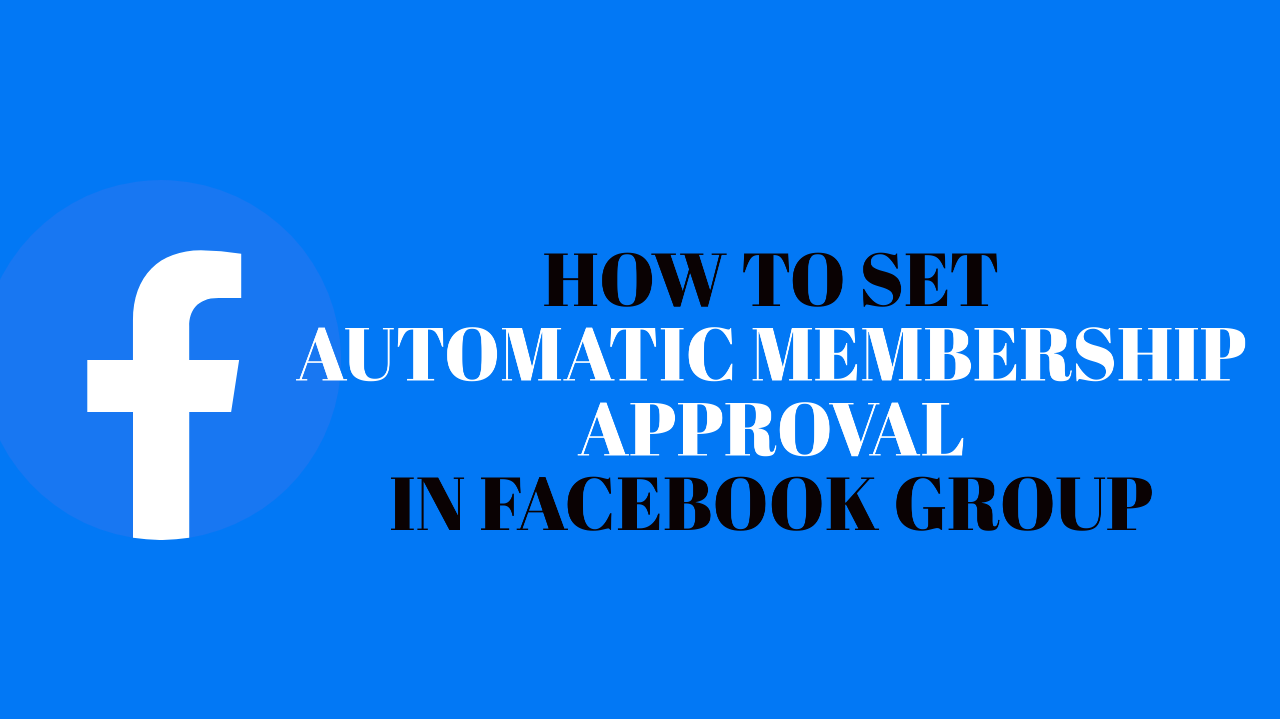
Tired of doing membership approval manually? Here is the guideline to set automatic membership approval in the Facebook group.
Members of Facebook groups are the primary resources. The quality of the group depends on the type of group members and the smart handling of the admins/moderators. Being an admin/moderator, the more efficiently you manage your group, the more engagement you will get. Additionally, many admins/group owners fail in this aspect, and their groups turn into dead groups. They focus on the quantity of the members, not the quality of the members.
Membership approval to the group can help an admin/moderator in maintaining the quality of the members. That means the members should be filtered before getting entry into the group. Approving the members one by one can be an excellent option to maintain the quality of the members. You need to think about your niche and the type of members you want in your group. However, some busy admins/moderators do not get time to approve the members one by one. The automatic membership approval feature of Facebook can be a useful option for them.
Process of setting automatic membership approval.
Step 1: First, go to your Facebook group from the left toolbar by clicking on Groups.

Step 2: Then below the Admin tools list bar, tap on Admin Assist.

Step 3: There you’ll find the three options under the Add or edit criteria box to automate your Facebook membership approval.
Step 4: Then to automate membership approval click on Approve member request if and a new tab will pop up with the criteria you need to set. Furthermore, set those criteria.

Now whenever a member requests to join your group, if they meet those criteria they’ll be approved automatically. You can skip any criteria you want and just set membership questions to automate the approval.
Step 5: The decline of membership can also be automated from here. Tap on Decline member request if and find another pop-up tab. Set up the criteria like New account, membership questions, and No profile picture.

Boom!!!! You are now done with the automatic membership approval. If the new member completes the criteria you have set, they will be automatically approved. Additionally, you can even automate the suspension of your Facebook group members. There is another option within the Admin assist tab- Suspend person for 1 day if.

