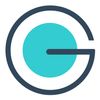All You Need to Know About Facebook Group Badges in 2025
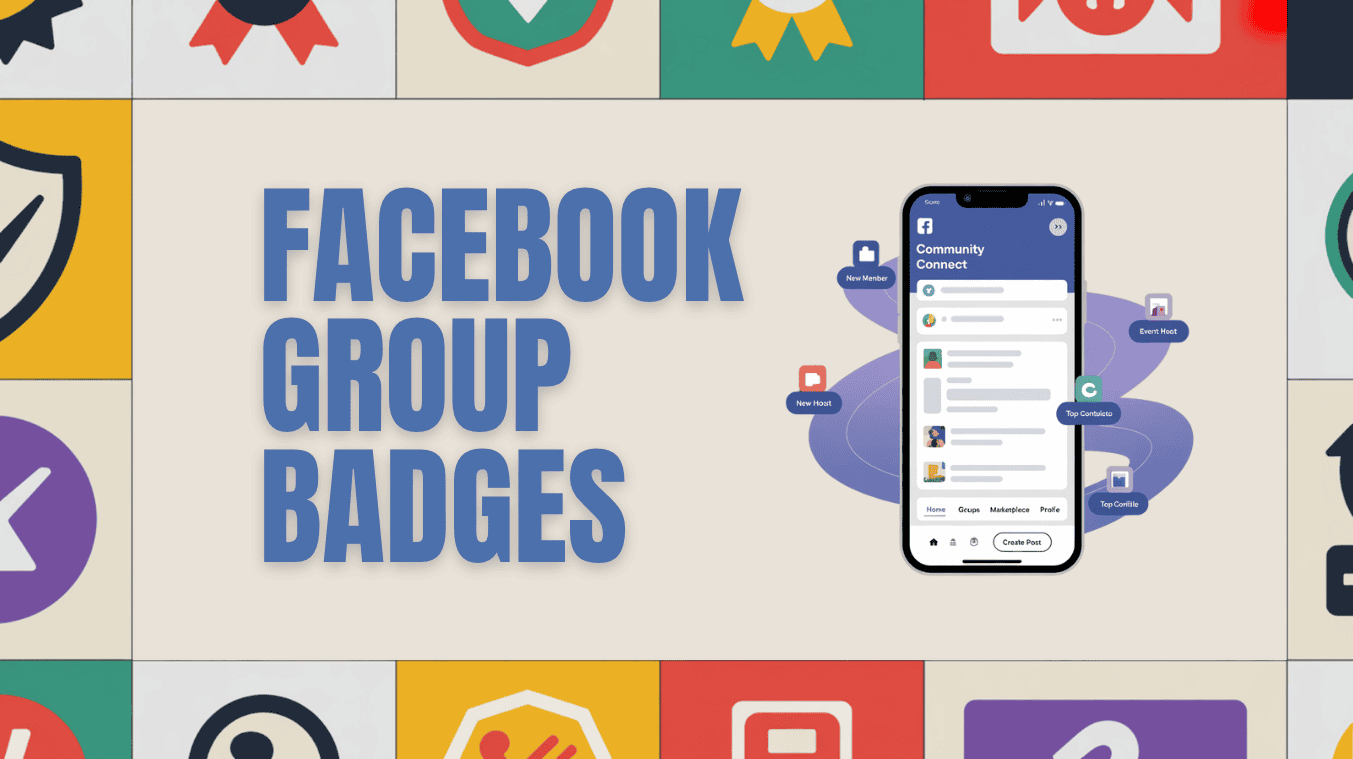
Facebook group badges in 2025 are a fantastic way to reward group members for online engaging potential members with a sense of what the group is about in a nutshell.
This distinct feature of Facebook, first introduced in 2018, since then has become a massive hit. Furthermore, they allow members and group admins to post events, offer support, and participate in discussions in a Facebook group.
We'll go over Facebook groups, Facebook group badges, and how to develop a great Facebook community in detail in this article. Overall, I recommend reading this post all the way through.
You'll learn the following as you scroll down:
- What are Facebook Group Badges?
- Enabling & disabling Facebook Group Badges
- Facebook Group Badges List
- Who Gives Badges on Facebook Groups?
- Enable or Disable badges on Facebook groups?
- What's the best way to manage badges in a Facebook group you're a part of?
Important note: These group badges are only available to communities with more than 50 members.
So, without further hemming and hawing, let's get this ball rolling!
What are Facebook Group Badges?
These badges on Facebook groups are a means for administrators, moderators, and specific group members to be recognized for their contributions to group conversations.
Moreover, group badges are icons or phrases that appear next to the names of members of a Facebook group. They assist you in learning more about group members and identifying those who are actively participating in and contributing to Facebook groups.
Enabling & Disabling Facebook Group Badges
You may also switch badges on or off for the entire group as an admin!
Take a look at what Facebook has to say about group badges:
"We recognize that these badges may not be the ideal fit for your group; therefore, admins now have control over which badges are available to group members." By going to Settings under Admin Tools & Insights and selecting Group Badges, you can disable badges for all eligible members."
Steps to Add Facebook Group Badges
You should take the following steps to add badges to your Facebook group:
a. First, select the group you'd like to enable badges for from the left-hand corner of your news feed.
b. Go to group settings and click the pen icon next to the Badges.
c. Once you click on the pen icon, you will find all the available badges. Select the badges that you want to keep in your group and click Save.
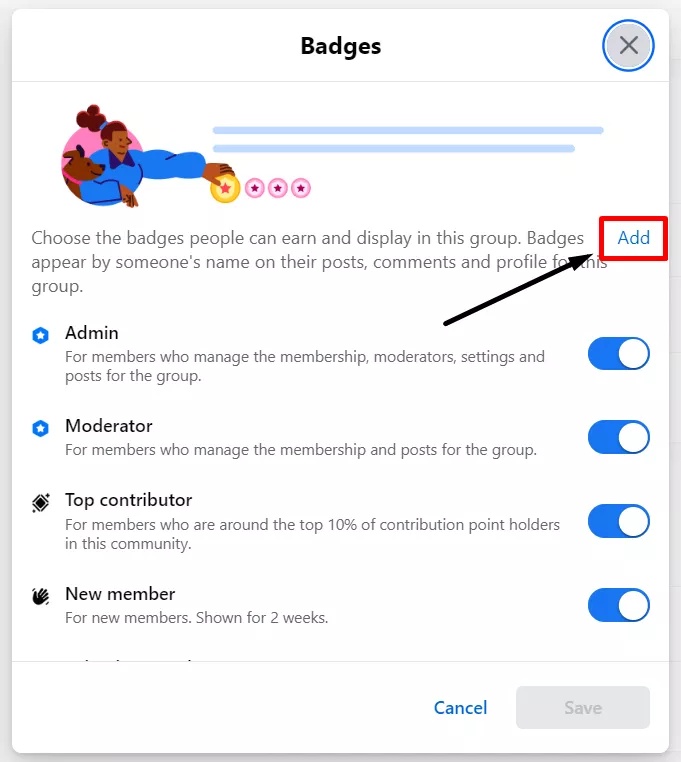
d. Furthermore, from the list of badges you can even add some more badges by clicking 'Add' that are to be given to your community.

Facebook Group Badges List
- Admin
- Moderator
- New Member
- Founding Member
- Group expert
- Conversation Starters
- Visual Storyteller
- Rising Star
- Group Ambassador
There are different types of Facebook group badges. By analyzing different Facebook groups, we have found that the number of badges varies. So, don’t be confused if you do not see any of the above badges in your Facebook group.
Let’s know a bit more about the Facebook group badges
1. Admin
'Admin badge' will appear next to your name if you are the Facebook group admin, indicating that you are the group's boss.
2. Moderator
The moderator badge identifies those who have the authority to delete content, moderate the page to ensure that it adheres to community norms, or assist when things become spammy.
3. New Member
It's a little like the first day of university. But don't worry, the new member badge only lasts 2 weeks.
Woah! In the context of being a freshman, this helps other members and admins welcome you to the group, make you feel welcome, and answer any questions you may have.
4. Founding Member
Early members who have contributed to the growth of your group are recognized as founding members.
This emblem is given to users who join a new group during the first three days and write a post, invite others to join, or contribute anything to the community within those three days.
5. Group Expert
Group Expert is another popular badge of the Facebook group. Admins can designate knowledgeable members as group experts, giving them a distinctive emblem to distinguish them. Admins can work with group experts to host Q&As, answer to members' inquiries, and share viewpoints.
6. Conversation Starters
Members who initiate meaningful group discussions are recognized as Conversation Starters. Members who have received the most likes and comments in the previous month will obtain this badge.
7. Visual Storyteller
Recognizes users for their distinctive contributions to the community, which may generate discussion. Members who share photos or films that group members find beneficial will receive the visual storyteller badge.
8. Rising Star
Recognizing new members who contribute to the community within their first month with the club. The rising star badge will show new users who obtain the most comments and reactions on their posts and remarks.
9. Group Ambassador
Members who spread the message about the group or invite others to join. This badge honors member who frequently invite or share the group with their friends, encouraging them to join.
Who Gives Badges on Facebook Group?
The admins give badges on Facebook group. The admins themselves have the ‘Admin’ badge. Moreover, any badges will keep showing until the admins choose to turn them off or decide not to display them. So overall, starting from the badges of the moderators to community members- all Facebook badges are given by admins.
Enable or Disable Badges on Facebook Groups?
Disabling these entertaining Facebook group badges isn't a good idea.
Recognizing members' contributions to group conversations, Page leaders, and the most dedicated and engaged fans is an excellent way to get to know new followers. And, because Facebook's primary purpose is to keep users engaged, it continues to develop new features and badges to help admins and moderators keep pages and groups active.
As a result, we should enable the Facebook group badges in any Facebook group.
What's the Best Way to Manage Badges in a Facebook Group You’re a Part of?
You have complete control over which badges appear next to your name as a group member. Here's how to deal with them:
a. From the left side of the news feed, select the group for which you'd like to manage badges.
b. Click on your name in any of your recent posts in that group.
c. You'll be able to access your profile;
d. Select' Edit Profile' from the drop-down menu. Scroll down to the badges section and select edit e from the drop-down menu.
e.Select the Facebook group badges you'd like to see or hide next to your name, then click Done.
That's all there is to it regarding Facebook Group Badges.
Using Facebook Group Badges features is one of the most acceptable ways to increase participation in a Facebook group.
Want to know the secret recipe for generating unlimited leads from your Facebook group?
Written By
Sami Sadith
Sami is a content writer & loves to read. He enjoys writing about topics such as productivity, viral marketing, and growth hacking. Allowing himself to create his unique visual style, but still allowing people to recognize it.