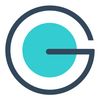Facebook Group Settings: Everything You Need to Know in 2025
Facebook group settings is the most important thing to look after for a Group. Making all the settings of the Facebook group is needed to get maximum benefit of the group.
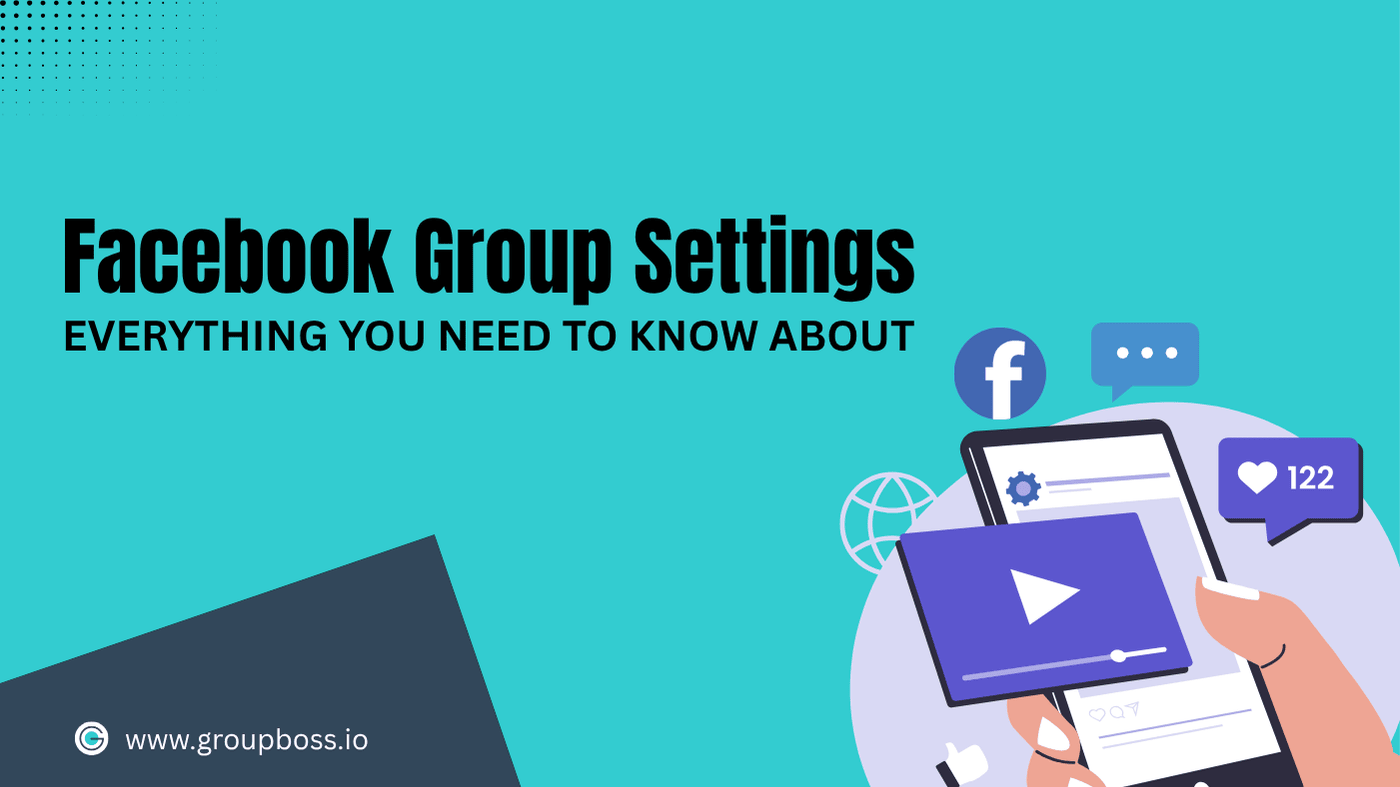
In this article, I take a comprehensive look at all of the group settings that are available on Facebook after all the recent updates.
The Facebook groups feature on its own constitutes an entirely other universe. Facebook is continually adding new features to the group and upgrading it in a timely manner. Because it possesses such a large number of concealed capabilities, simply keeping track of all of them has become a challenge.So, let’s get started !!!
How to Modify Facebook Group Settings on a Computer
Step 1: Launch Facebook.com on your web browser and log in using the admin account.
Step 2: Then open the group whose settings you wish to modify. You may either search for the group or choose Groups from the left-hand sidebar of the Facebook homepage.

Step 3: Within the group, the Admin tools are located on the left sidebar. Further, in this area, scroll down and you’ll find the Settings under two sub-groups of Group Settings and Add features.

Moreover, under the three-dot icon next to the search icon in your group, you can find other settings, like archiving or pinning the group. You will also be able to control how your group gets notifications.

Facebook group settings in detail
⛮ Set up group
The first step in configuring a Facebook Group consists of creating the group and filling out its basic information, which is detailed below.

❒ Name and description
The name of your Group on Facebook is the first thing people see. So it must be concise, understandable, and most importantly, relatable to the reader. Furthermore, a Facebook group's name resonates with people when it addresses their concerns or interests.

After choosing a Facebook group name, then However, create a description for your Facebook group. If you have any questions about the preceding topics, please read this blog.Facebook Group Description: All You Need To Know in 2022
❒ New member intro
The feature of New member intro in Facebook group settings, facilitates member engagement and community integration. It allows you to send a welcoming message to the new members of the group, fostering a sense of belonging and encouraging participation. Utilize this section to encourage newcomers to share a bit about themselves, their interests, and what they can hope to gain from the group.

❒ Privacy
Only Group admins can change the privacy of a Facebook Group. Private groups can’t change to the public to protect the privacy of the Group members. But group admins can choose the option to keep the Facebook Group either hidden or visible.
Additionally, a public Facebook group is one in which anyone can see and interact with the information posted by members.
A private Facebook group, on the other hand, is a closed environment where only group members can see and interact with the information posted there. Moreover, to become a member of the group, anybody who desires to access it must first send a joining request.
Each of these Facebook group privacy settings has its own set of benefits and drawbacks. Go through this blog to learn about them all and make an informed conclusion.Public vs. Private Facebook Group: All You Should Know
❒ Hide group
This option will only appear in your Facebook group settings if you choose to make your group PRIVATE.

Because Private Facebook groups are further subdivided between Visible and Hidden categories.
❒ Location
Adding a location to your Facebook group makes it easier for people to find groups that are relevant to their area when they search for them.

For example, if you have a group that brings together people from Turkey, you should add Turkey as the location of your Facebook group.
❒ Tags
Tags are used to ensure people on Facebook find your group. Furthermore, adding relevant tags will lead your Facebook group to the people who are seeking that sort of group.

⛮ Customize group
After you've established the basics of your Facebook group, go through and then customize it.

❒ Web address
This feature is only available on a computer. It’s a great practice to customize the URL of your group.

Note: If your group has more than 5,000 members, you won't be able to change your custom web address once you customize it.
❒ Group colour
This feature resembles the colors of your group. Consider putting color that are eye-catching and also resilient with your Facebook group logo and theme.
❒ Badges
Facebook group badges, first introduced in 2018, have become a massive hit. They allow members and group admins to post events, offer support, and participate in discussions in a Facebook group.
Additionally, badges are little symbols that are displayed next to an individual's name in a Facebook group.

These represent an individual's contributions to the group. New members receive badges, for example. As a result, other group members readily notice that they are newcomers and provide assistance, make them feel welcome, and answer their questions.
Check out the blog which contains the whole list of badges available for Facebook groups, information on how to add badges to your group, and more.
❒ Group affiliation
This is to showcase who is affiliated with the Facebook group. The Facebook Group affiliation feature will show who the admins are or which organizations are connected with the group.

⛮ Manage membership
After you've established the basics of your Facebook group, go through and customize it.
❒ Who can join the group
Furthermore, manage from these settings to clear out who can join your group- Profiled and Pages or only profiles.

❒ Who can approve member requests
Most of the time, it's the admins who can approve member requests. Well, you can set up that also through your Facebook group settings. Then you can remain stress-free on the fact that who are joining your community.

❒ Who is pre-approved to join
With this settings feature pre-approve members to your Facebook group. Upload the list of email addresses that you want to pre-approve or approve members from another group.

⛮ Manage discussion
These are all the settings that are related to Facebook group discussions like managing the community’s posts, approval of the posts, editing, shareability, commenting, sorting, and others.
❒ Anonymous posting
If the group admins allow anonymous posts, you can post in a group without giving your name. When you post anonymously, the admins will look it over before it goes out to the group.

Have a look at this article for better understanding.
Anonymous posting in Facebook group
❒ Who can post
This setting consists of two options: Only the admins can make posts in the group or anyone in the community can make any posts.
❒ Require post approval
Requiring post approval can be switched on or off through this feature.
❒ Potential spam
Spam is not uncommon in Facebook groups. Take help from Facebook group settings to detect potential spam in posts or comments or both of your Facebook group. Then you can filter all the group spamming automatically.

❒ Approve edits
Approving edits is for managing the options that is the admin permission required before editing the post or anyone who made the post can edit the post anytime they want.
❒ Who can create chats
This is for the scope of moderating or deleting any chat anytime- overall, managing the Facebook group chats.

❒ Edit post formats
As for further Facebook group settings, create post format shortcuts for your Facebook group posts.

❒ Sort posts
Then manage your Facebook group posts’ sorting.

❒ Sort comments
Make the comments settings from here, however, the community members will be able to sort out comments in any particular posts.

❒ Default tab
Setting up this option will show the group posts and discussions first on your Facebook group homepage.
⛮ Add features
It's time to add those additional Facebook group features that will keep your members interested and further active.

❒ Post formats
Ensure the kind of posts the individuals who join your Facebook group can create and make. Moreover, you can add post formats of your liking starting from raising money, product tagging, music sharing, etc.


❒ Feature sets
Instead of including features one by one, add a set of features of your need or desire. It’s called adding feature sets.

❒ Badges
Then comes the Badges toolbar. Include or exclude badges of your desire. Permit your community members to express themselves of their contribution to your group.

❒ Other features
Add any other specific Facebook settings or features you want in your Facebook group like Buying and selling, Direct play, Player info, Game links and others.

❒ Rooms
Rooms let group members chat and connect over video and live audio calls. Furthermore, people are more dependent on technology than ever before when it comes to communicating with one another. Due to this, Facebook developed "Messenger Rooms," a new method to interact with family, friends, and group members.

There may be no more than 50 persons in a room at one time.
⛮ Manage advanced settings

❒ Linked pages
This feature allows admins of any Facebook page to effortlessly link it to their Facebook group. Connecting your Facebook page to the group allows you to promote your business. Thus, when an admin posts in the group as the page, people will learn about your business, fostering its growth.

❒ Recommended groups
You can recommend groups to your members. This option allows you to link any other FB groups you manage or belong to. Additionally, the members will learn about your other organization and may join, helping it develop.

❒ Apps
Then go to this option to find out which apps are currently active in your group. This means they can view group posts and comments but not who made them. Furthermore, in your personal settings for this group, you may manage the applications' access to your data.

Concluding Remarks
That's all there is to putting up a Facebook group. I hope this information is useful to you if you ever need to make changes to your Facebook group settings. To make further changes to the group's settings, you must be the group's admin.
Let us know in the comments below or in our Facebook group if you have any further thoughts.
Generate Leads With Groupboss from Your Facebook Groups to Ensure Better Engagement.
Written By Sami Sadith
Sami is a content writer & loves to read. He enjoys writing about topics such as productivity, viral marketing and growth hacking. Allowing himself to create his unique visual style, but still allowing people to recognize it.