All You Need to Know About Facebook Group Admin Tools
Learn about the different feature of Facebook group admin tools. Apply in your group and enjoy the advanced community management.
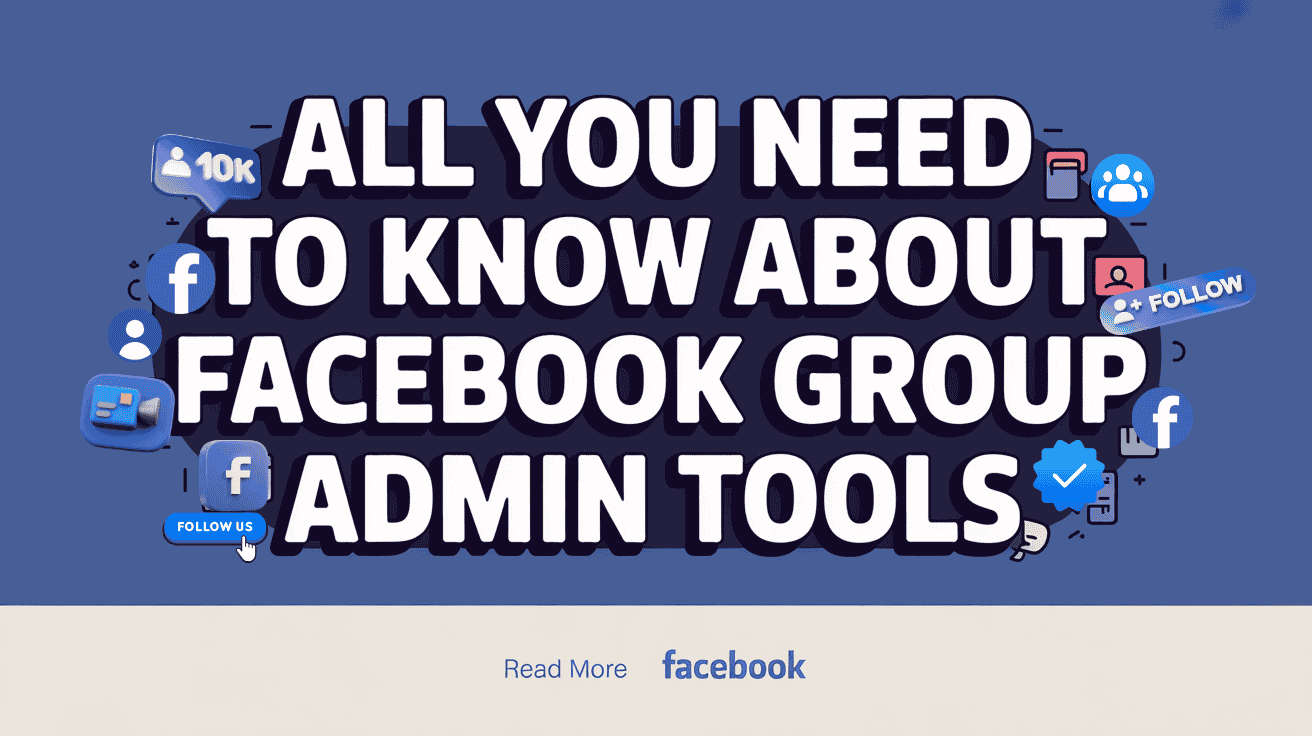
Facebook is bringing many noteworthy features to groups to provide a better user experience. Facebook group admin tools work as a helping hand for the Facebook group admins or moderators to manage the community more efficiently.
Reading this article, you will come to know the various components of Facebook group admin tools with their functionalities.
Components of Facebook Group Admin Tools
Facebook group admin tools comprise various parts that are useful for managing and growing the group. Let’s see how the components of admin tools accelerate the management and growth of the Facebook group.
Admin Assist
It is one of the most advanced, handy, and vast features among all the tools available in Facebook group admin tools. It empowers the Facebook group admin to manage the group more efficiently with better automation.
This 24/7 automation tool can help Facebook group admins and moderators save time and keep the community safe. By setting different criteria you can automatically manage member requests, temporarily suspend, and manage posts and comments.

You can even set up automatic Facebook group membership approval with the help of this tool.

Besides, you can also find features like; post management, comments management and sorting, managing chats, and creating post formats.
Member Request/Participant Request
These admin tools help the Facebook group, admins/moderators, to check the membership requests. You will see this option if you set the option “Who can approve member requests” to “only admins and moderators”. This will help you to check the members' profiles and approve them one by one into your group.
Badge Request
There are various badges in the Facebook group that can be assigned to admins, moderators, and other members. In this section, an admin can see the badge requests from the members, if there are any. Here is an illustration of the badges available in the Facebook group settings.

Membership Questions/Participant Questions
Membership questions and participant questions are the same. In a private Facebook group, it is called membership questions. Once you create a public group you may not see this participant question feature. You need to enable the option “only admins and moderators” in the “Who can approve member request option” in the Facebook group settings.
You can set a maximum of three Facebook group membership questions. New joining members will face these questions once they try to join your group. By asking for the email address in any of the three questions, you can also build your email list from a Facebook group.

Pending Approvals
This is where you will see the pending posts or any other Facebook group content that the members want to post in your group. If you are in a public group, make the option “ON” “Posts by members must be approved by an admin or moderator.” while in closed groups, they automatically go through this filtering. So no need for manual ON.
Every post and content that your community members make will be sorted here for approval from admins.

Potential Spam
Find all the potential spam posts in your Facebook group. Filter per your desire to be specific on the detection of spam.

For your better understanding and help, here is a short tutorial that can enhance your spam management through Facebook group admin tools:
Scheduled Posts
Facebook group admins do not need social media scheduling tools anymore. The post-scheduling feature is now available in the Facebook group. Facebook group owners can write posts and schedule them for later.
With this feature, you can line up your posts for the upcoming days. Hence, you do not need to post in the group every day.
Activity Log
This is the place where you can see what your other admins or moderators did with your group. You can also check your activities here and know what you did and when you did it and have the scope to check the activities by filtering the information.
Moreover, you have the scope to filter the activity log based on date, admin/moderator, current member, previous member, activity type, and many more.

Group Rules
Facebook group rules are important to manage your community more efficiently. Once you create a Facebook group, add the rules that you expect your members to follow.
You can create or edit the group rules in this section of Facebook group admin tools. There are some pre-made rules templates that you can use for your Facebook group. Make the rules clear and understandable to your Facebook group members. Moreover, it will be helpful for you to manage the group and for the members to understand what can be done and what not.

Member Reported Content
It’s not 100% possible to keep the group spam-free. There will be members who do something wrong in the posts or comments.
This feature of the Facebook group allows the group members to report a post or comment if they don’t like that or if there is something wrong. Here, Facebook group admins can see all the reported content. After reviewing the claim, the admin can keep or remove that reported content.

Moderation Alert
This is another advanced feature of the Facebook group that can be used for automating group management. You can enter some keywords for which you want to moderate the content in your Facebook group.
For example, you have added the keyword “Support” in the moderation alert. You will get the notification once someone is writing the “Support” in the comment of a post. For engagement, you can choose the type of content from Posts or Comments. Based on the comments and reactions, you can moderate the posts or comments.

Group Status
Previously this feature of Admin tools was named Group Quality while now it’s Group status. Both group quality and group growth features are combined here now along with the community support feature.
Now you can allow Facebook to suggest your group to others who might be interested via this feature. Indeed, this is an organic way of growing a Facebook group. If you turn off the suggestion, Facebook will snooze for 30 days to recommend your group to others.
All admins and moderators are concerned about the quality of the group. No one would like Facebook to shut down the group. It is not easy to grow a Facebook group. Facebook has certain rules and policies for the Facebook group, especially on the type of posts. Facebook will show if there is any violation in this section.

Community Roles
After the latest updates, Support Your Community is no longer a Facebook admin tool. Facebook has brought Community roles now and moved the former feature within the Group status tool.
From here you can see and set who is responsible for everything within the group. Almost every group put the Admin and Moderator role as the responsible party. This is another cool feature that is introduced to Facebook groups.

To Sum Up
If you know the details of Facebook group admin tools, it will be easier for you to manage your community nicely.
Many admins remain content with the basic features of the Facebook group. But do not forget about other advanced features which can make your work easier.
If you are a Facebook group admin or moderator, it’s time to take action and start utilizing all the features under admin tools.
FAQs on Facebook Group Admin Tools
Why are my Facebook Group Admin Tools not working?
If your admin tools suddenly stop working, it can feel like your group’s steering wheel just fell off mid-drive. No worries though. The reasons why your group admin tools for Facebook group might not be working:
- You're not using the latest version of the app
The most common reason, updated version. Facebook pushes updates often. If you're on an older version—especially on mobile—some features might glitch or disappear altogether. Try updating the app first. - You don’t have full admin access
If you’re a moderator, you’ll see fewer tools than a full admin. Even admins sometimes miss features if the group was recently handed over or permissions were changed. - Temporary Facebook issue
Sometimes, the issue isn’t on your end. Facebook has occasional bugs or outages that mess with features like Admin Assist, Scheduled Posts, or Member Requests. Wait it out or check Facebook’s help center or forums to confirm. - Your group type changed
Switched your group from private to public or changed the category? Some tools behave differently or disappear depending on your group’s setup. - You’re on the wrong tab or layout
Especially on desktop, Facebook’s layout can hide admin tools under different menus. Try switching to “Manage Group” or check the left-hand side panel.
Quick fix tips:
- Log out and back in.
- Clear your app cache or browser history.
- Try a different device.
If it’s still acting up, report the issue through Facebook's “Help & Support” menu—it helps them (eventually) patch things up.
What are the most helpful Facebook Group Admin tools?
If you’re running a group, some tools are just... lifesavers. Here are the Facebook Group Admin tools that make things smoother, cleaner, and way less stressful:
- Admin Assist
Think of this as your automatic bouncer. You can set rules to approve or decline posts and members, mute members temporarily, and even manage content based on keywords or behavior. It handles the repeat stuff so you don’t have to. - Scheduled Posts
Want to post something tomorrow morning but don’t want to set an alarm? Schedule it. You can plan content in advance and keep your group active—even when you’re offline. - Insights
Wondering what kind of posts get the most reactions? Or when your members are online? Group Insights gives you that info. It’s like a simple dashboard that helps you see what’s working (and what’s falling flat). - Post Approval
You can turn this on to review posts before they go live. Useful if your group tends to get spammy or off-topic posts. - Keyword Alerts
Add certain words to your watchlist, and Facebook will ping you if someone uses them. Good for keeping an eye on sensitive topics or potential rule-breaking posts. - Rules & Pinned Announcements
Set clear group rules and pin them to the top of your feed. It’s the easiest way to set expectations—and reduce the number of times you have to explain the same thing.
These tools exist to help you lead without burning out. The trick is to actually use them—and tweak them as your group grows.
What's the difference between admin and moderator?
Admins have full access. Moderators can manage content and people—but can’t change group settings.
Think of it like this:
- Admin: Can open the doors, rearrange the furniture, and even repaint the walls.
- Moderator: Can tidy things up, remind people of the house rules, and help guests feel welcome.
If you're assigning roles, make sure you're clear on who needs access to what.
